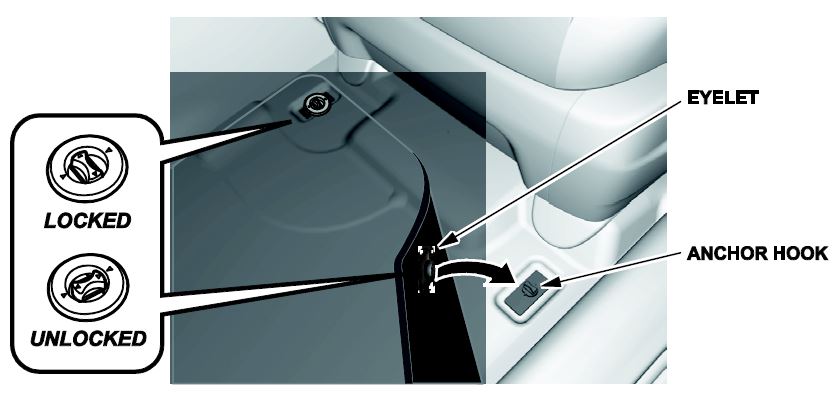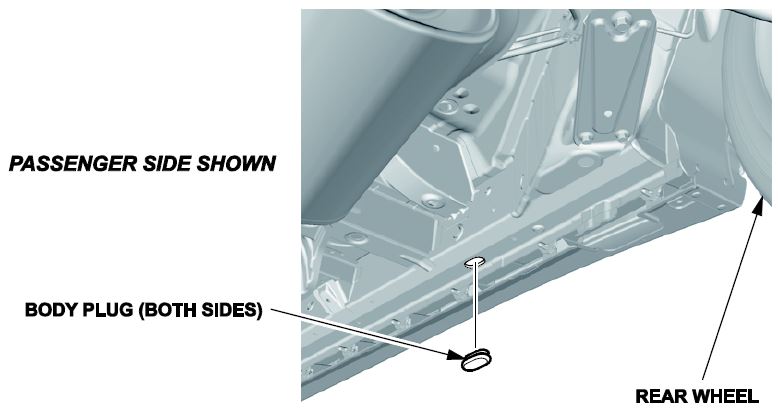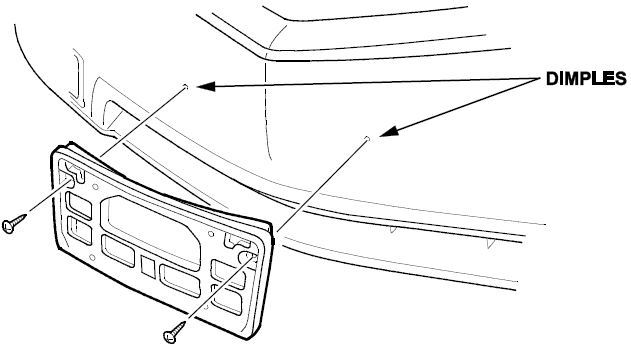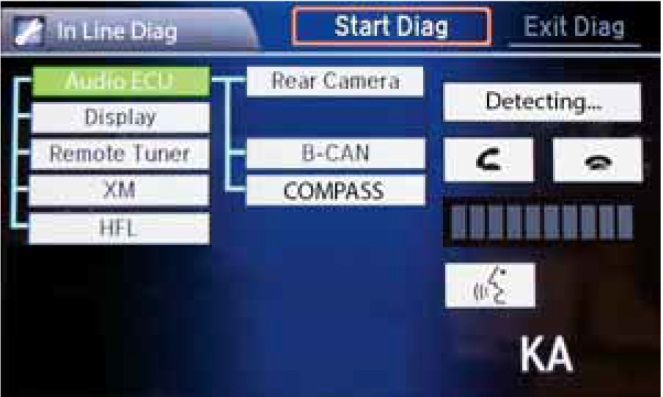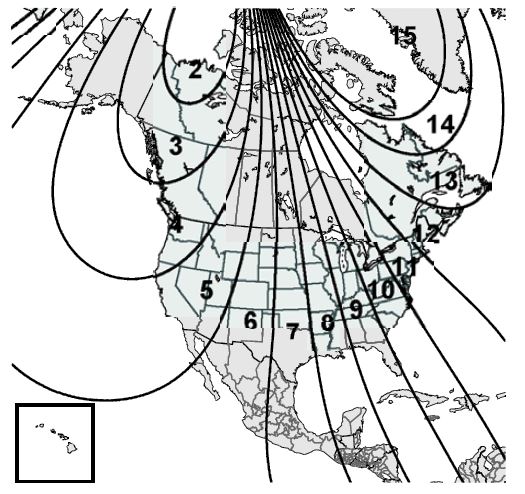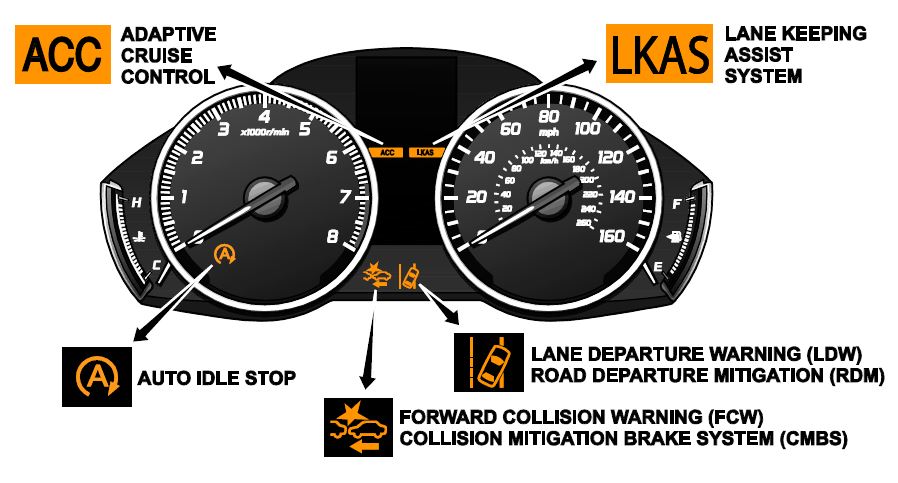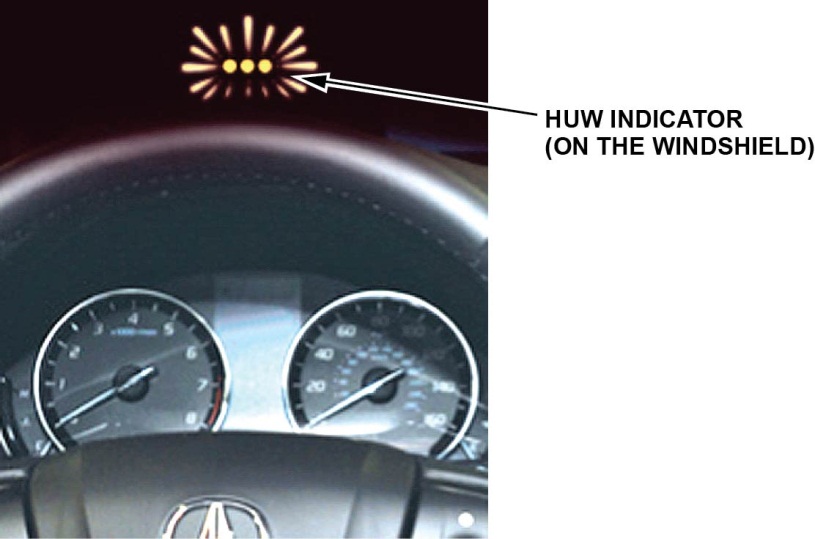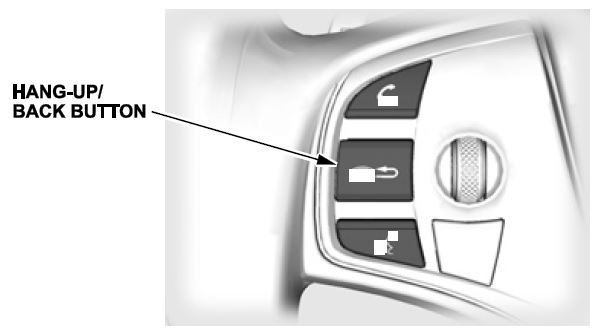| “This site contains affiliate links for which OEMDTC may be compensated” |
B15-004
August 12, 2015
01357 Version 2
2016 MDX: TQI and New Model Service Information
Supersedes 15-004, dated January 21, 2015, to revise the information highlighted in yellow.
AFFECTED VEHICLES
| Year | Model | Trim Level | |
|---|---|---|---|
| 2016 | MDX | 2WD | SH-AWD |
| MDX | MDX | ||
| With AcuraWatch Plus Package | With AcuraWatch Plus Package | ||
| With Technology Package | With Technology Package | ||
| With Technology and AcuraWatch Plus Packages | With Technology and AcuraWatch Plus Packages | ||
| With Technology and Entertainment Packages | With Technology and Entertainment Packages | ||
| With Technology, Entertainment, and AcuraWatch Plus Packages | With Technology, Entertainment, and AcuraWatch Plus Packages | ||
| With Advance Package | With Advance Package | ||
| With Advance and Entertainment Packages | With Advance and Entertainment Packages | ||
REVISION SUMMARY
- Under TQI PROCEDURES, 10. Do the Idle Learn Procedure, revised the text to cover the 9-speed automatic transmission.
- Under NEW MODEL SERVICE INFORMATION, 1. ATF, changed ATF type from 3.0 to 3.1 or higher.
INTRODUCTION
This bulletin covers the total quality inspection (TQI) of the 2016 MDX. It includes these procedures:
To do a TQI on a model with a navigation system, be sure to complete S/B 15-005, 2016 MDX: TQI of the Navigation System.
This bulletin also includes this new model service information:
| 1. ATF | 4. Car Wash Mode |
| 2. 9-Speed A/T | 5. Third Generation SH-AWD |
| 3. Auto Park Mode | 6. Blind Spot Information with Cross-Traffic Monitoring (Except MDX and MDX with AcuraWatch Plus Package) |
CLAIM INFORMATION
Reimbursement Time: 1.4 hours
NOTE: This time includes the TQI of the navigation system, if equipped.
TQI PROCEDURES
Before Starting Review these items:
- Perfect Delivery documents, especially the information on battery maintenance and tire pressures
- TQI checklist in the maintenance journal
Make sure you record the TQI on the appropriate pages of the maintenance journal. The TQI is not done until this bulletin and the TQI checklist are both complete. Note on the repair order any repairs or problems that cannot be fixed within a few minutes.
Remove all TQI items from the cargo area and glove box.
To prevent parasitic draw, the vehicle comes from the factory with the No. 16 BACKUP (10 A) fuse removed from the main under-hood fuse box. With it removed, the engine will not start when you apply the brake pedal and press the ENGINE START/STOP button.
To start the engine with the No. 16 fuse removed, you must do this:
- Press the ENGINE START/STOP button once.
- When the indicator blinks, touch the keyless remote to the ENGINE START/STOP button.
NOTE: The indicator will switch from blinking to steady when communication is complete.
- Start the engine by pressing the ENGINE START/STOP button while pressing the brake pedal. You must start the engine within 10 seconds of touching the remote to the button.
1. Remove the Exterior Protective Coatings
Carefully remove all of the exterior protective coatings. See S/B 96-009, Removal of Protective Coatings During TQI.
2. Install the Fuses
To prevent battery drain during vehicle shipping, the No. 15 RADIO (20 A) fuse (applies only to Advance Package models with Auto Idle Stop) and the No. 16 BACKUP (10 A) fuse are removed from the main under-hood fuse box and stored in the glove box. Make sure the ignition is turned to OFF before reinstalling these fuses.
Vehicle Interior
3. Remove the Interior Protective Coverings
There are several protective coverings on the interior trim pieces and some areas of the carpet. Carefully remove all of them with clean hands to avoid soiling any surfaces. If any of the interior is dirty, clean it with mild soap or an Acura cleaning product such as Leather & Vinyl Cleaner (P/N 08700-9214A) or Carpet Spot Remover (P/N 08700-9215A).
cleaning product such as Leather & Vinyl Cleaner (P/N 08700-9214A) or Carpet Spot Remover (P/N 08700-9215A).
4. Install the Floor Mats
Be sure to place the eyelets in the driver’s and front passenger’s floor mats over the anchors in the floor and turn the knobs clockwise to the lock position. Also do the same for the second row floor mats. The anchors for those mats are under the front seats.
Under-Hood (Engine Cold)
5. Check the Battery
This vehicle comes with either a conventional flooded lead acid (FLA) battery or the new absorbent glass mat (AGM) battery, depending on the trim level. Here is the breakdown:
- MDX and MDX with Technology Package: FLA
- MDX with Advance Package: AGM
Each battery type has its own uniquely tuned charging and battery management systems, therefore cannot be interchanged.
To ensure long battery life and that the client gets a fully charged battery as outlined in S/B 89-006, Battery Maintenance at Dealers, it must be checked at these times:
- When the vehicle first arrives at the dealership
- During the TQI, if done at a later date
- At regular intervals
- Just before vehicle delivery
If you plan to keep the vehicle in long-term storage, be sure to remove the No. 16 BACKUP (10 A) fuse.
To access the battery, you must first remove the front bulkhead cover. To do that, follow these steps:
- Starting on the passenger side, lift up the far edge of the cover. You will hear a pop as the striker in the cover releases from the latch in the body.
- Using even, upward pressure, continue releasing the strikers from the latches, working your way toward the driver’s end of the cover. There are a total of 10 strikers and latches.
- Make sure all of the strikers and latches remain in place. Use the Striker/Latch Kit (P/N 06910-TZ5-A00) to replace any that are missing or damaged.
Test the battery with the ED-18 battery tester using S/B 88-016, Battery Testing and Replacement. Make sure the ED-18 has the latest software installed before using it. See S/B 09-027, ED-18 Battery Tester Update Information.
If the test results show GR8 DIAGNOSTIC NEEDED, you must charge the battery with the GR8 battery diagnostic station. Make sure the GR8 has the latest software installed before using it. See S/B 09-034, GR8 Battery Diagnostic Station Update Information.
NOTE: When charging an AGM battery, always select AGM Battery. Serious damage can result if you select Standard Battery (FLA). Also, make sure the negative battery lead is connected to the negative battery post. The temperature probe is in the handle of the negative lead. The GR8 monitors battery temperature during charging so that it does not overheat and destroy the battery.
Write down the GOOD BATTERY 10-digit code in the maintenance journal. During the TQI, write down the code in the “Under Hood (Engine Cold)” section. Then, at vehicle delivery, write it down in the “Final Inspection (At Delivery)” section.
To reinstall the front bulkhead cover, place it into position, then press down firmly at each striker location until you hear a click.
Vehicle Exterior (Vehicle Raised to Full Height)
6. Install the Body Plugs
Install the body plugs on each side of the vehicle as shown.
Vehicle Exterior (Vehicle Lowered to Half-Height)
7. Install the Front License Plate Holder
If state regulations require the use of a front license plate, do this:
- Find the two dimples near the middle of the front bumper.
- Center the holes in the front license plate holder over the dimples, then attach the holder with the two long Phillips-head screws.
The remaining screws in the kit are for attaching the front and rear license plates.
Vehicle Exterior (Vehicle Lowered to Half-Height)
8. Check the Parking Brake Adjustment
The parking brake pedal should lock within 9 to 11 clicks with 294 N·m (66 lb-ft) of force applied. If it does not lock within this specification, adjust the parking brake cable. Remember that cable tension is critical. If you adjust the cable too loose, the parking brake might not sufficiently hold the vehicle and the cable may rattle while driving. If you adjust it too tight, the parking brake may drag or overheat. An over-tightened cable can also cause the parking brake shoes to lift off the anchor block and rattle while driving.
Vehicle Exterior (Vehicle Lowered to Ground)
9. Set the Tire Pressures
To prevent flat spots during vehicle shipping and storage, the tires are inflated to over 40 psi. If the vehicle is going into dealer storage, leave the tire pressures at 40 psi until it is sold (see the “Perfect Delivery Action Plan”).
If the vehicle is moved to the sales lot or is sold, adjust the tire pressures as follows:
NOTE:
- Be sure to follow this procedure exactly as written. If you fail to do this, the MID may not show the tire pressures.
- If you are in a cold climate region, make sure the tires are at the same temperature as the outside air before adjusting the pressures; otherwise, the Low Tire Pressure/TPMS indicator may come on in cold weather.
- Turn the ignition to ON.
- Use a tire pressure gauge with a bleeder valve to quickly lower the pressure in each tire to around 28 psi.
- Set the pressure in each tire to the recommended value listed on the driver’s doorjamb label and check it with a hand-held gauge.
- Test-drive the vehicle for at least 2 minutes above 15 mph. If the MID does not show the tire pressures, make sure you completed the test drive as specified.
Be sure to check the pressure in the spare tire (if equipped).
Under-Hood (Engine Idling)
10. Do the Idle Learn Procedure
To ensure a steady engine idle, do the idle learn procedure as follows after installing the No. 16 BACKUP (10 A) fuse:
- Make sure all electrical items (A/C, audio unit, rear window defogger, lights, etc.) are turned off.
- Start the engine and let it reach operating temperature (the cooling fans cycle twice).
- Let the engine idle for 10 minutes with the throttle fully closed.
- Turn the ignition to OFF.
- Jump the SCS line with the HDS.
- Wait 60 seconds, then exit the SCS mode.
The idle learn procedure must also be done after updating or replacing the PCM. If does not need to be done after clearing DTCs.
Vehicle Interior
11. Initialize the Audio-Navigation Unit Anti-Theft Function and Set the AM/FM Audio Unit Presets Models Without Navigation
- After installing the No. 15 RADIO (20 A) and No. 16 BACKUP (10 A) fuses, turn the ignition to ON, then press and hold the audio unit power button for at least 2 seconds. This synchronizes the audio unit with the vehicle and initializes the system for use.
NOTE: You may see the factory In Line Diag screen. If so, follow these steps to complete the in-line diagnosis. If not, skip them and go to step 2.
- Select Start Diag.
- Press all of the buttons on the steering wheel that you see on the screen. The icons should turn green.
- Make a loud sound (like snapping your fingers or clapping your hands) next to the microphone to complete the mic test.
- When you have completed all of the tests, the icons will be green. Select Exit Diag to exit the screen.
- Turn the ignition to OFF, then to ON, to make sure the In Line Diag screen does not reappear.
- Enter a local AM or FM station on all of the audio unit presets. To enter a station, tune to it, change the screen to the preset screen, then press and hold the preset number that you want to store that station.
Models with Navigation
- Do S/B 15-005, 2016 MDX: TQI of the Navigation System.
- Enter a local AM or FM station on all of the audio unit presets. To enter a station, tune to it, change the screen to the preset screen, then press and hold the preset number that you want to store that station.
12. Set the Clock (Models Without Navigation)
To set the clock, follow these steps:
- Turn the ignition to ON.
- Press the SETTINGS button.
- Turn the interface dial to select Systems Settings, then press the ENTER button.
- Turn the interface dial to select Clock Adjustment, then press the ENTER button.
- Turn the interface dial to select the hour, then press the ENTER button.
- Turn the interface dial to select the minutes, then press the ENTER button.
13. Set the Compass Zone (Models Without Navigation)
In most areas, there is a variation between magnetic north and true north. At the TQI, the compass zone needs to be set to your geographic zone to compensate for this variation.
To set the compass zone, do this:
- Turn the ignition to ON.
- From the top screen of any audio source, press and hold the ENTER button for 10 seconds. The display will switch to the Compass Settings
- Turn the interface dial to select Zone Adjust, then press the ENTER button. The display will show the current compass zone number.
- To change the zone, turn the interface dial to select the zone number you want, then press the ENTER button.
14. Check the Compass Calibration (Models Without Navigation)
If the compass shows the wrong direction or the CAL indicator blinks, manually calibrate the system with this procedure:
- Turn the ignition to ON.
- From the top screen of any audio source, press and hold the ENTER button for 10 seconds. The display will switch to the Compass Settings
- Turn the interface dial to select Calibration, then press the ENTER button.
- When the display changes to Calibration Start, press the ENTER button.
- Drive the vehicle slowly in two complete circles. The compass should show a direction and the CAL indicator should go off.
15. Check/Refresh the XM Satellite Radio Dealer Demo Service (Except in Alaska and Hawaii)
The audio system comes from the factory activated with the XM Satellite Radio dealer demo service. Once you install the No. 15 RADIO (20 A) and No. 16 BACKUP (10 A) fuses, the XM radio should receive the full range of available XM channels. You can see a full list of channels at siriusxm.com.
While watching the audio display, tune to several channels within the full XM lineup. If you can tune to all of the XM channels, the dealer demo service is activated.
16. Check the ACC, CMBS/FCW, LKAS, LDW/RDM, and Auto Idle Stop Indicators (If Equipped)
When you first turn the ignition to ON, these indicators should come on for a few seconds and then go off:
- ACC (Adaptive Cruise Control)
- CMBS/FCW (Collision Mitigation Braking System/Forward Collision Warning)
- LKAS (Lane Keeping Assist System)
- LDW/RDM (Lane Departure Warning/Road Departure Mitigation)
- Auto Idle Stop
17. Check the Head-Up Warning (HUW) Indicator (If Equipped)
When you first turn the ignition to ON, the HUW indicator should flash and then go off.
18. Check Bluetooth® HandsFreeLink® (HFL)
To ensure HFL works and is ready to use, start the engine then press and hold the Hang-up/Back button on the steering wheel for 10 seconds. You should hear “The TCU is OK.” If you do not hear this message, see the service information for troubleshooting information.
19. Check the Moonroof One-Touch Feature
Make sure the moonroof one-touch feature works properly:
- When you firmly pull the moonroof switch backward and release it, the moonroof should fully open.
- When you firmly push the switch forward and release it, the moonroof should fully close.
- When you push up on the switch and release it, the moonroof should tilt.
If the moonroof does not work properly, do this procedure to reset the control unit:
NOTE: This procedure must be done after replacing any moonroof component or after installing the accessory moonroof visor. It does not need to be done after disconnecting the battery.
- Close the driver’s door and leave it closed until the procedure is finished.
- Press the tilt switch to put the moonroof in the tilt position.
- Turn the ignition to OFF.
- While pressing and holding the tilt switch, turn the ignition to ON.
- Release the tilt switch, and turn the ignition to OFF.
- Repeat steps 3 and 4 four more times.
- Hold the moonroof switch in the Open position until the moonroof fully opens.
- Hold the moonroof switch in the Closed position. The moonroof will close and then go to the tilt position. Keep holding the moonroof switch until the moonroof is tilted fully open.
- Release the moonroof switch.
- Make sure the One-Touch feature works in the Open, Close, and Tilt positions.
20. Reset the AcuraLink Control Unit
When the No. 16 BACKUP (10 A) fuse is removed during vehicle shipping, the AcuraLink control unit sets DTCs. You need to clear them during the TQI with this procedure:
NOTE: After installing the No. 16 fuse, wait at least 30 seconds before doing this procedure.
- Turn the ignition to ON.
- On the navigation disclaimer screen, select OK.
- Press and hold the BACK, MENU, and NAV buttons at the same time until the main diagnostic screen appears. Then, select Detail Information and Settings.
- Turn the interface dial to select Diag CRM, then press the ENTER button.
- Turn the interface dial to select Clear DTC Log, then press the ENTER button.
- Turn the interface dial to select YES, then press the ENTER button.
- Select OK by pressing the ENTER button.
- Turn the interface dial to select Return, then press the ENTER button.
- Turn the interface dial again to select Return, then press the ENTER button. This returns you to the navigation system screen.
21. Set Up the Rear Entertainment System (If Equipped)
The rear entertainment system (RES) lets front seat passengers listen to one audio source through the speakers, while the second and third row passengers watch a DVD or listen to a different audio source through wireless headphones.
There are also two audio jacks with individual volume controls at the back of the center console for wired headphones. For more information, see the navigation manual.
To make sure the RES is working right, do this procedure:
- Install the batteries into the wireless headphones. Each headphone uses one battery that you insert under the cover of the left earpiece. To remove the battery cover, place a coin in the slot and twist it slightly. The remote uses three BR3032 batteries that are already installed.
- To use the headphones, pivot the earpieces outward to turn them on. When you remove the headphones, the earpieces pivot inward and the headphones turn off. Store the headphones in the flat (off) position.
- Turn the ignition to ACCESSORY or ON, then insert a DVD into the DVD player. Open the overhead screen by pressing the OPEN button.
- Adjust the volume with the dial on the headphone earpiece.
- Repeat step 4 with the second set of wireless headphones.
NOTE: The wireless headphones work only in the second and third row seats. They do not work in the front seats or outside the vehicle. Clients can order extra wireless headphones from your parts department.
NEW MODEL SERVICE INFORMATION
1. ATF
Use only ATF Type 3.1 or higher. Do not use ATF Type 2.0 or any other ATF.
2. 9-Speed A/T
There is no need to check the ATF level in a 9-speed A/T. Just inspect it for external fluid leaks. If you find any, see the service information for troubleshooting information.
3. Auto Park Mode
By design, Park is automatically engaged when the ignition is turned to OFF or when all of these conditions are met:
Always apply the brake pedal and shift to Park when idling or when exiting the vehicle. If you select any gear other than Park with the driver’s door open and the driver’s seat belt unbuckled, Park is reengaged when you release the brake pedal.
4. Car Wash Mode
If you need to run the vehicle through an unattended conveyor-style car wash, make sure the wiper lever is in the OFF position, then follow these steps:
- With the engine running, apply the brake pedal and select Neutral on the electronic gear selector.
- Within 5 seconds, press the ENGINE START/STOP button. The ignition goes to ACCESSORY.
- Look for the message Shift to Park in the MID. This tells you that car wash mode is set. You will then have 15 minutes before the vehicle automatically shifts into park and shuts off. You may now exit the vehicle.
5. Third Generation SH-AWD
This vehicle comes with the third generation SH-AWD. For details, see Online University self-study module ATC62, SH-AWD Generation III C & F.
6. Blind Spot Information with Cross-Traffic Monitoring (Except MDX and MDX with AcuraWatch Plus)
This vehicle comes with Blind Spot Information with Cross-Traffic Monitoring. For details, see Online University self-study module ECC05, BSI/CTM System.
