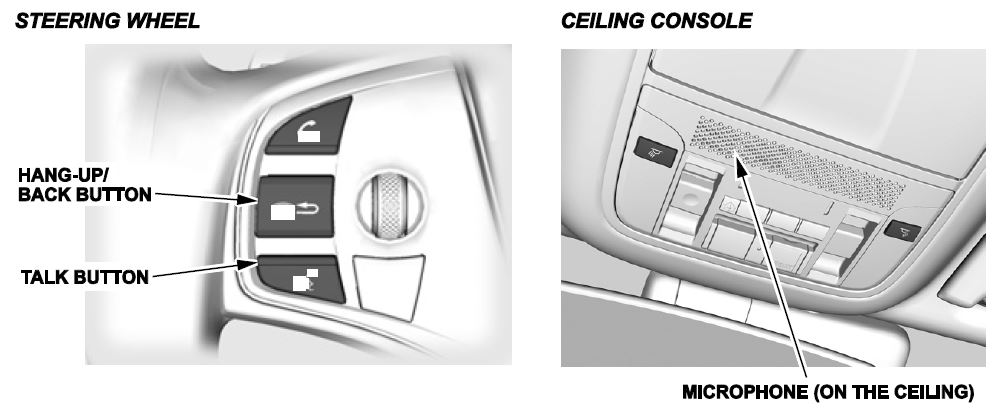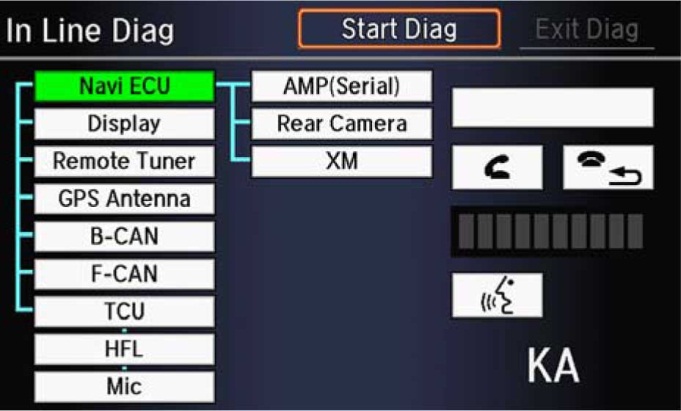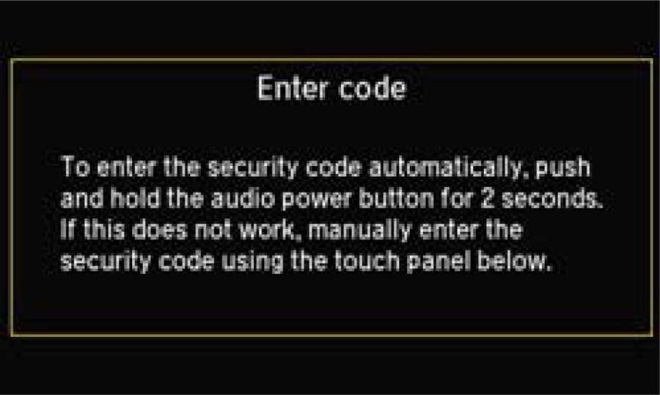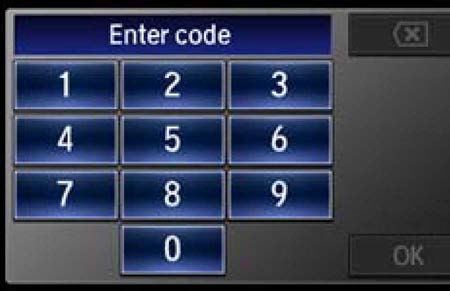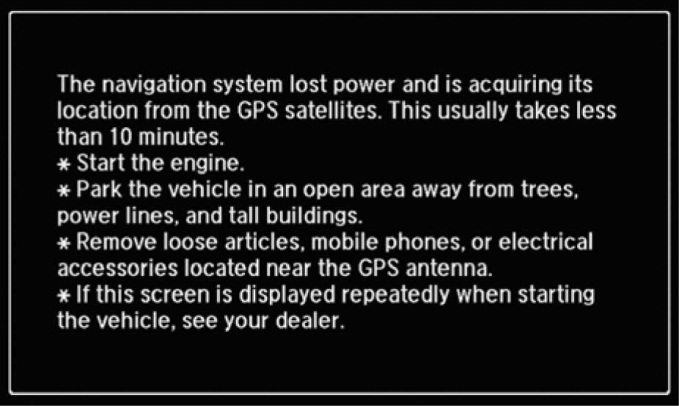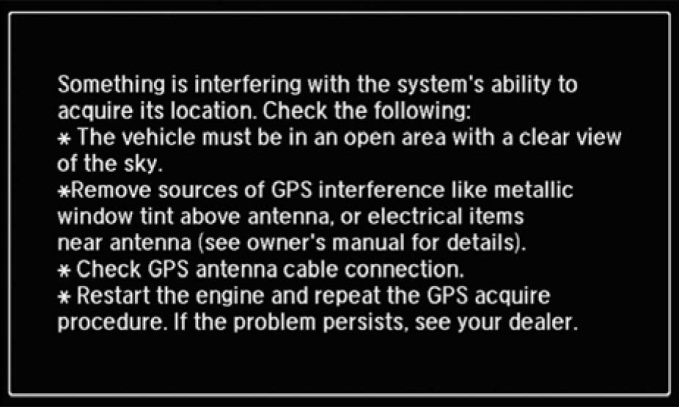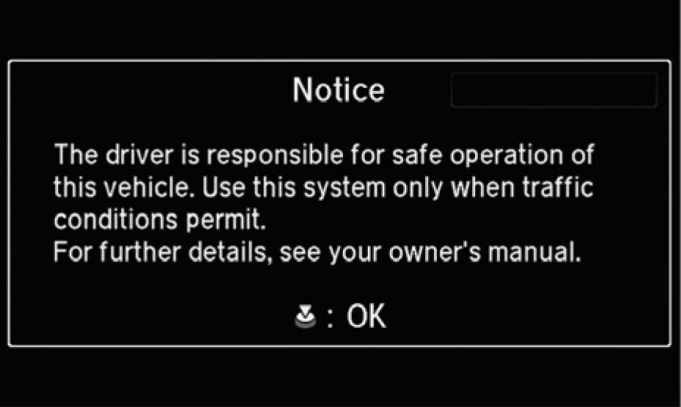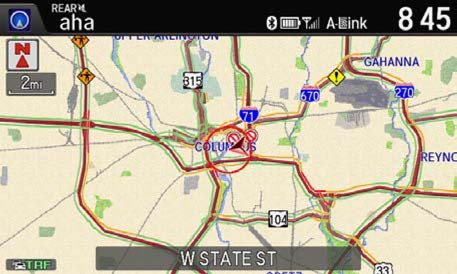| “This site contains affiliate links for which OEMDTC may be compensated” |
B15-005
January 21, 2015
01358 Version 1
2016 MDX: TQI of the Navigation System
AFFECTED VEHICLES
| Year | Model | Trim Level |
| 2016 | MDX | All with Navigation |
INTRODUCTION
This bulletin covers the total quality inspection (TQI), including testing, of the navigation system. It includes these topics:
For more information about this system, see these resources:
- Navigation Manual – Besides the one that comes on the Owner’s CD, this manual is also online. Select Search by Vehicle, select the vehicle, then enter keywords NAVI MANUAL.
- Owner’s Manual – Besides the one that comes on the Owner’s CD, this manual is also online. Select Search by Vehicle, select the vehicle, then enter keywords OWN MANUAL.
- Online University – Log in and select SALES. Under Quick Links, select Course Catalog, then enter keyword NAVI in the search box.
CLAIM INFORMATION
The flat rate time for the TQI of the navigation system is included as part of the regular TQI of the vehicle.
1. NAVIGATION SYSTEM CONTROLS
Use the following buttons to operate the navigation system. For more information about them, see “Getting Started” in the navigation manual.
2. VOICE CONTROL SYSTEM
The navigation system features a voice control system that lets you work most of the navigation, HVAC, and audio controls with just your voice. To interact with the system, use the Talk and Hang-Up/Back buttons. This is the primary way to give commands to the system.
Talk button – To give a voice command, press and release this button, wait for the beep, and give the command. Hang-Up/Back button – Press and release this button to return to the previous screen. Microphone – Picks up your voice commands
NOTE: If the system does not understand your commands, see “Improving Voice Recognition” in the navigation manual.
3. NAVIGATION SYSTEM SETUP AT THE TQI
The navigation system is basically ready to use when the vehicle is delivered to the dealership. The system has features to reduce the chance of driver distraction. Some touch screens menus are limited or unavailable (grayed out) while driving to encourage using voice commands for the navigation and audio systems.
Since the navigation system interfaces with other vehicle systems, it is important that all of the systems are initialized.
To initialize the navigation system, follow these steps:
- Do the regular TQI of the vehicle.
- You may see the factory In Line Diag screen below. If so, complete the in-line diagnosis by doing the following. If not, go to step 3.
- Select Start Diag.
- Press all of the buttons on the steering wheel that are shown in the In Line Diag The icons should turn green.
- Make a loud sound (like snapping your fingers or clapping your hands) by the microphone to complete the mic test.
- When you have completed all of the tests, the icons will be green. Select Exit Diag to exit the screen.
- Turn the ignition to OFF, then to ON to make sure the In Line Diag screen does not reappear.
- Start the engine, and park the vehicle in an open area away from trees, power lines, and tall buildings. Remove loose articles, cell phones, and electrical accessories near the GPS antenna. If needed, press the audionavigation power button to turn on the audio-navigation unit. When the Enter code screen appears, press and hold the power button for about 2 seconds. This lets the PCM check that the vehicle’s VIN matches the one saved in the unit. You will hear a long beep when the unit exits the anti-theft mode. Release the button.
NOTE:
- If the audio-navigation unit does not exit the anti-theft mode, enter the anti-theft code using the audio touch screen display.
- Anti-theft code labels are no longer included in the vehicle.
- If you need the anti-theft code, you can get it from the iN (Interactive Network) using the navigation system serial number. You can easily get that number without removing the audio-navigation unit. To get the serial number and the code do this:
- Press and hold the MENU, NAV, and BACK buttons at the same time.
- At the Select Diagnosis Items screen, select Detail Information & Settings, Unit Check, then ECU Info. The system runs a short diagnostic then the navigation system serial number appears at the bottom of the screen.
- Go to Anti-theft Code Inquiry on the iN, and look up the five-digit anti-theft code.
- If the code does not work, call the American Honda
 warranty department at 310-783-3240. Do not call Tech Line.
warranty department at 310-783-3240. Do not call Tech Line.
- Once you enter the code, this screen appears, telling you the system is initializing (acquiring its location from the GPS satellites). Keep watching the screen.
NOTE: Initialization averages about 10 minutes, but it can take as long as 45 minutes. If it completes within 10 minutes, the screen changes to the globe screen.
- If the system does not initialize within 10 minutes, a second screen (shown below) appears. The system is still initializing, but it will not automatically change to the globe screen when the initialization is complete. Do not follow the screen instructions right away. After 30 minutes, try restarting the engine to see if the system completed the initialization. If it did not, then follow the screen instructions.
NOTE: The initialization screen may appear after battery voltage to the audio-navigation unit has been disconnected for more than 5 minutes. If this happens, follow the screen instructions. If you are still unable to get GPS initialization, see the electronic service manual for diagnostic information.
- When initialization is complete, this screen appears. Select OK.
NOTE: Do not enter a destination yet. For the navigation system to calculate a route, it must align the current location to a mapped road (map matching). This happens when you start driving.
- Make sure the XM Satellite Radio dealer demo account is active by tuning to several channels within the full XM lineup. To see the full list of channels, go to siriusxm.com. If you get those channels, the demo account is fully active.
NOTE: XM Satellite Radio is free to clients for the first 90 days. To keep getting coverage after that, they must subscribe by calling 800-852-9696 or going to www.siriusxm.com. They will need their eight-character radio ID (shown when tuned to channel 0) and a major credit card.
- Drive the vehicle at least a half-mile from your dealership, and find a safe place to park. Then set the map scale to 1/20.
- Make sure the VP (vehicle position) icon moves smoothly as you drive and does not jerk from one point to another. Also make sure the icon points in the direction the vehicle is traveling; it should not dog track or spin.
- After driving a few hundred feet, you should see the name of the road you are driving on at the bottom of the screen. The system is now map-matched.
NOTE: If the system fails to map-match after driving for more than a couple of miles on a displayed road, see the electronic service manual symptom troubleshooting.
- With the map screen shown, press and release the Talk button.
- When you hear the beep, say “Find the nearest Acura
 dealer.” You should see a list of Acura
dealer.” You should see a list of Acura dealers.
dealers. - Turn the interface dial to select your dealership, then press the ENTER button.
- On the Calculate Route To screen, select OK. The system then calculates a route and shows it as a blue line. If you are in an area with unverified roads, you may see a blue vector line or a blue/pink dotted line pointing in the direction of your destination.
- Follow the voice guidance back to your dealership. It should work even with the audio system turned off.
- With the map screen shown, check the system interaction with the audio system and the On Demand Multi-Use Display™ (ODMD). Press and release the Talk button. After the beep, say “XM channel 115.” The ODMD should show XM channel 115.
- With the map screen shown, check the system interaction with the climate control system. Turn it on by selecting AUTO. Then press and release the Talk button. After the beep, say “Temperature 68 degrees.” The ODMD should show 68 degrees.
- Make sure the time shown in the navigation display is correct; the system gets it from the GPS satellites. For areas that do not follow daylight saving time, you may have to adjust the time settings. Go to Clock Adjustment in the Setup screen, and set Auto Daylight to OFF.
NOTE: If your dealership is near a time zone boundary, set Auto Time Zone by GPS to OFF. The clock then keeps the home time if the client routinely drives across the time zone boundary.
- Press the DISPLAY MODE button to make sure the display changes between the Day, Night, and OFF
- If the dealer traffic account is activated and if your dealership is near a metropolitan area that has traffic incident or traffic flow data available (see ACURALINK REAL-TIME TRAFFIC INFORMATION), do this:
- Turn the interface dial to select one of the traffic map scales (1/20-, 1/8-, 1/4-, 1/2-, 1-, 2-, or 5-mile).
- Use the interface dial to scroll to the downtown area of your city. If your metro area has traffic flow data, freeways and other main roads should show this data as red, yellow, or green lines in one or both directions.
- You may see small diamond-shaped traffic incident icons. If so, scroll over one and press in the interface dial to see the details.
- Partially shown traffic data does not mean a problem with the navigation system. Traffic flow and density varies from day to day and from one road to another. If your area has traffic, but you cannot see it on the screen, do an online search using keyword TRAFFIC.
- Clear the HDD to delete any information that was saved during the TQI:
- Turn the ignition to ACCESSORY.
- Turn on the audio-navigation unit.
- Press and hold the MENU, NAV, and BACK buttons at the same time until the Select Diagnosis Items screen appears. Then release the buttons.
- Select Detail Information & Setting, then Functional Setup.
- Select All Clear. A confirmation screen appears, select Yes.
- A second confirmation screen appears. Select Yes again.
4. REARVIEW CAMERA
With the ignition turned to ON, shift into Reverse. The rearview image appears on the navigation screen. Make sure the distance guidelines appear on the screen. Change the camera views by pushing in on the interface dial. Turn the dial to adjust the image brightness. This adjustment is not affected by the screen brightness adjustment in Setup. NOTE:
- When in Reverse, only the interface dial works; the other buttons are locked out.
- If the image is foggy or dirty, clean the camera lens.
5. TROUBLESHOOTING
If you think you found any problems with the navigation system during the TQI or after installing replacement parts to repair it, go to the electronic service manual and enter keywords HOW TO TROUBLESHOOT. From the list, select How to Troubleshoot the Navigation System.
6. MAP COVERAGE AREAS
The map database covers the United States, Mexico, Puerto Rico, and Canada. The map coverage for the U.S. contains accurately mapped (verified) metropolitan areas and less accurate (unverified) rural coverage. For a list of current detailed coverage areas by country and state/province, see the navigation manual or go to www.acuranavi.com. Online, select the Model and Year, Map Coverage, then Map Coverage Details. You do not need to change the navigation settings when relocating to or from these locations.
7. BLUETOOTH® HANDSFREELINK® (HFL)
HFL works with most Bluetooth-enabled cell phones to let you receive and make phone calls through the audio system without ever taking your hands off of the wheel.
With a compatible phone, a simple one-time pairing process using the navigation screen is all it takes to connect the phone to the vehicle. When you make or receive a call, the audio system will automatically mute, and you will hear the call through the audio system speakers.
You can pair up to six phones to HFL. You view and work HFL functions through the navigation screen. A phonebook from a compatible phone(s) can be synched with the audio-navigation unit when the phone is first paired. For a list of approved phones, go to www.acura.com/handsfreelink.
8. ACURALINK REAL-TIME TRAFFIC INFORMATION
Traffic information is available in many metropolitan areas. The amount and type of coverage varies. Traffic incidents (diamond-shaped icons) are shown on the screen for most major metropolitan cities (typically during daytime commutes). Many of these cities also show traffic flow, shown as red, yellow, or green bands, alongside major roads or freeways. NOTE:
- Traffic information will not be shown if the XM Satellite Radio dealer demo service is not active.
- See the electronic service manual to troubleshoot real-time traffic problems.
The amount of traffic coverage varies from city to city and time of day. The Acura website contains a link that provides an up-to-date list of the current cities with traffic coverage and the actual roads covered within each city. The link also provides a demonstration of the system that explains traffic flow color bands and incident icons shown on the map. You can find this link at www.acura.com/realtimetraffic.
website contains a link that provides an up-to-date list of the current cities with traffic coverage and the actual roads covered within each city. The link also provides a demonstration of the system that explains traffic flow color bands and incident icons shown on the map. You can find this link at www.acura.com/realtimetraffic.
9. ACURALINK
AcuraLink delivers remote services to the vehicle using an embedded cellular module and the client’s smartphone. The module provides access to emergency services, remote vehicle functions, enhanced navigation services, remote vehicle diagnosis, and client relation services.
The client’s smartphone provides access to Pandora and Aha, and vehicle finder and tracking services through individual apps.
All of the functions are combined in the vehicle using overhead console buttons along with the navigation screen and ODMD.
NOTE: Enrollment is required for AcuraLink. On the iN, go to Service, AcuraLink Next Gen, and Enrollment.
AcuraLink System Status Indicator
The AcuraLink System Status indicator shows you the status of AcuraLink. When the system is booted up, the indicator blinks red and green alternately once.
- Solid Green: The system is ready to use.
- Blinking Green: A call is being connected or in progress.
- Solid Red: There is a problem in the system.
- Alternately Blinks Red and Green: The self-diagnosis function is in use.
10. PANDORA® AND AHA™ INTERFACE
Clients can stream Pandora or Aha through the audio system. Clients need to pair their Acura -approved phones to HFL. To find an approved phone that supports streaming Pandora or Aha, go to www.acura.com/handsfreelink.
-approved phones to HFL. To find an approved phone that supports streaming Pandora or Aha, go to www.acura.com/handsfreelink.
The Aha app works best if the client downloads the AcuraLink Streams app available in the Google Play Store or the Apple App Store.
NOTE: Not all approved phones support all of Pandora’s or Aha’s features. Make sure you check the phone’s supported features on the website to avoid replacing good components in the vehicle during troubleshooting.
For more information about playing Pandora or Aha through your audio system, see “Playing Internet Radio” in the owner’s manual.
11. SHORT MESSAGE SERVICE (SMS) TEXT MESSAGING/E-MAIL FUNCTION
An integrated SMS text message function lets clients respond to incoming text messages with reduced driver distraction.
Clients who pair Acura -approved phones to HFL can get incoming text messages and e-mails, as well as respond to messages by way of the audio-navigation unit by selecting one of six possible responses.
-approved phones to HFL can get incoming text messages and e-mails, as well as respond to messages by way of the audio-navigation unit by selecting one of six possible responses.
For more information about text messages, see the owner’s manual. For a list of approved phones, go to www.acura.com/handsfreelink.
 Loading...
Loading...
- 【Wireless Carplay & Android Auto】Portable car stereo receiver supports Wireless Carplay & Android Auto. You can access your phone's music, map navigation, messages, hands-free Phone Call etc. when it simply connects to your smartphone via Bluetooth and WiFi or USB. It also supports voice control via Siri or Google assistant, just speaking commands through Car Play Screen, providing you with a safer and more convenient driving experience.
- 【Easy Installation & Portability】: This car play radio comes with a adhesive mount for easy installation; you can mount it to your dashboard with 90° adjustable. You don't need professional installation, it takes like 3 minutes and that’s it. You can move it to other vehicles if you want. You can keep the car's original radio, and they can be coexist perfectly.
- 【7’’ HD Car Touch Screen & Mirror Link Function】The Portable Bluetooth car radio supports smartphone mirror link function for both Android & IOS with 1024*600P car touch screen,its great to mirror movies for kids to watch on long trips, easily sync Youtube, TIKTOK Videos, Nefilx, vedio, GPS,enjoy the high-definition large-screen video experience.
- 【Upgraded Audio Output Mode】The upgraded carplay screen has four audio output options. You can use Bluetooth to wirelessly transmit audio to the car stereo speakers for a louder sound. Our double din car stereo also supports audio input through AUX, FM transmitters, and built-in speakers, providing flexible options for audio output. All audio will be played through the car's speakers.
- 【Car Play Screen with Back up Camera】Touch screen car stereo comes with a waterproof adjustable 180° vertical angle backup camera, support night vision; Simply shift into reverse and the system powers on the camera automatically. Car play screen can as a GPS navigator for car, provide precise real-time GPS navigation without delay. The voice-guided navigation through your car's car audio speakers ensures safe driving and provides route suggestions for traffic jams and lane changes.
- Car Radio for Honda
 Accord Upgrade: 10.1 inch touchscreen car stereo fits for Honda
Accord Upgrade: 10.1 inch touchscreen car stereo fits for Honda Accord 2003 2004 2005 2006 2007. No need additional frame, it includes a Plug and Play wiring harness for a effortless installation experience
Accord 2003 2004 2005 2006 2007. No need additional frame, it includes a Plug and Play wiring harness for a effortless installation experience - Android 13.0 Car Stereo: The latest Android System, Quad Core CPU, 2G Ram and 64G Rom for more APPs installed, ensures smooth operation and faster response
- 10.1 Inch HD IPS Touch Screen: Large IPS touchscreen equipped with a 1024*600 high resolution, support split screen, multiple UI themes options, Support for changing the position of apps on the home screen
- Wireless Carplay / Android Auto: The car play radio for honda
 Accord supports wired and wireless Carplay and Android Auto, allowing easy access to your phone's apps, such as real-time online map, music, call, and enabling voice control, enhancing your driving safety and comfort
Accord supports wired and wireless Carplay and Android Auto, allowing easy access to your phone's apps, such as real-time online map, music, call, and enabling voice control, enhancing your driving safety and comfort - GPS Navigation & WiFi: Built-in offline map app, allowing free download of worldwide offline map data. Online maps are also supported, once connected to Wi-Fi or hotspot, you can use GPS navigation anywhere. This android car radio allows you to install or delete Android apps from the Application Store, just like a smartphone
- Wireless/Wired Carplay&Android Auto:The honda
 crv auto radio supports wireless/wired carplay and android auto, connect the car stereo to your phone via bluetooth or USB cable.You can watch videos, navigate, make phone calls and more on the android car radio
crv auto radio supports wireless/wired carplay and android auto, connect the car stereo to your phone via bluetooth or USB cable.You can watch videos, navigate, make phone calls and more on the android car radio - Bluetooth Call & HIFI Function: In addition to stable BT stereo car and hand free calling, FM/RDS Radio, music player, there are EQ adjust, support HIFI sound,you can tune into your favorite music sound mode. Your driving will be fun with the android auto radio for honda
 crv 2007 2008 2009 2010 2011
crv 2007 2008 2009 2010 2011 - WiFi & Offline Navigation: This android car stereo can connect to wifi or your phone's hotspot for free entertainment mode, including Twitter, Facebook, Gtalk, Gmail and other services.Then car audio can support online navigation,or download free map of any country you need (via menu - download map) for offline navigation
- Rear View camera: This honda
 crv car radio is equipped with AHD backup reversing camera,whether it is raining or foggy during the day or night, you can see the road conditions clearly through multifunctional player. Steering wheel controls makes your driving more convenient and safe
crv car radio is equipped with AHD backup reversing camera,whether it is raining or foggy during the day or night, you can see the road conditions clearly through multifunctional player. Steering wheel controls makes your driving more convenient and safe - 9 Inch HD Touchscreen: Equipped with 9” touch screen,this honda
 crv 2007-2011 android car radio can give you a visual enjoyment and ultra-sensitive touch screen response.At the same time, fm/rds radio receiver makes your driving travel stay away from boring,have a pleasant driving
crv 2007-2011 android car radio can give you a visual enjoyment and ultra-sensitive touch screen response.At the same time, fm/rds radio receiver makes your driving travel stay away from boring,have a pleasant driving
- Carplay and Android Auto with Voice Control: Wireless Apple CarPlay and Android Auto, this plug-and-play dual din car stereo features the newest voice control technology, just connect it to your smartphone and access map navigation, calling, email, notifications, music and more with the help of Siri/Google Assistant. The carplay screen for car improves driving safety and comfort, making your drive more convenient and enjoyable
- 4K Front Camera & 1080p Night Vision Backup Camera: The car screen is equipped with a front 4K camera and 1080P waterproof reversing camera, the front 4K camera can enhances the smoothness and record your driving record your driving process comprehensively, accurately and clearly. Simple operation makes driving safety and parking easier. The camera wire is connected to the reverse light, very convenient to install
- Phone Mirror Link & 4 Audio Output: The 9-inch Carplay Screen for Car supports IOS and Android phone mirroring. The Q9S dual din car stereo with carplay also supports BT audio, local speakers, FM radio and AUX, so you can enjoy clear and stable music in noisy environments, and the carplay sound will bring you a wonderful experience
- Collision Sensor Function: HAUXIY portable carplay for car with has a built-in crash sensor (G-sensor). When a vehicle is involved in a serious collision, the recorder locks the video of the accident, saves it as a special image, and also displays a lock icon at the top of the display. The locked image will not be overwritten by the loop
- Parking Monitor Function: When the parking monitor function is turned on. With the engine off, if there is a vibration in the car, apple carplay will automatically turn on the video recording for 15 seconds and lock it. If the engine is not turned off, it will lock the video recording for this 15 seconds and then automatically enter the normal recording cycle. Note: This function requires hardware support
- 【Applicable Car Models】For This Honda
 Accord radio is compatible with original factory-style car radios for Honda
Accord radio is compatible with original factory-style car radios for Honda Accord models from 2008 to 2012. Before purchasing, please verify the year, dimensions, and shape of your vehicle's center console. If unsure, feel free to contact us with a message or picture for further assistance.
Accord models from 2008 to 2012. Before purchasing, please verify the year, dimensions, and shape of your vehicle's center console. If unsure, feel free to contact us with a message or picture for further assistance. - 【Powerful Functions】The 10.2-inch IPS touchscreen Android 12 system, powered by 2GB RAM and 32GB ROM, delivers a smooth and responsive experience for your Honda
 Accord. This 100% plug-and-play unit requires no additional accessories, making installation easy. Enjoy a seamless upgrade to your vehicle's infotainment system.
Accord. This 100% plug-and-play unit requires no additional accessories, making installation easy. Enjoy a seamless upgrade to your vehicle's infotainment system. - 【Wireless Carplay & Android Auto】Stay safe on the road with this Android car radio! Connect your iPhone via Bluetooth or Android phone via USB to access navigation, messages, music, and more from your phone's familiar apps. Certified by the FCC and CE for safety, this upgrade keeps you connected while keeping your eyes on the road.
- 【1280*720 QLED HD Display】This Honda
 Accord car radio stereo features a high-resolution QLED 1280x720 display. Compared to standard screens, it delivers sharper, smoother images and more vibrant colors for an exceptional viewing experience.
Accord car radio stereo features a high-resolution QLED 1280x720 display. Compared to standard screens, it delivers sharper, smoother images and more vibrant colors for an exceptional viewing experience. - 【AHD 1080P Rear Camera】The IP69 waterproof AHD1080P rear camera features a 170° wide-angle optical glass lens for high-definition viewing. Its large aperture and fisheye design enhance image clarity and technology aesthetic. This aftermarket camera supports AHD signal output for 1080P display.
- 1.【Applicable Models】: The radio for Honda Accord 8th is compatible with original factory car radio for Honda Accord 8th 2008 2009 2010 2011 2012 2013 carplay stereo.If your original car stereo with gps navigation, please buy another radio, you can also send messages or picture to us, we will give you advice. Click the seller's name on the product page: Podofo Tech-->Ask a question-->Send message to seller
- 2.【8Core 4G 64G Car Radio Stereo for Honda
 Accord 8th】: Our Android car stereo with 10.1 inch 1280*720 IPS Touch Screen built-in octa core CUP processer,4GRAM 64G ROM large memory, ensures smooth operation and faster response, 64 GB ROM for more apps installed. WiFI, 4G Network, On-line surfing Available.Car Stereo for Honda
Accord 8th】: Our Android car stereo with 10.1 inch 1280*720 IPS Touch Screen built-in octa core CUP processer,4GRAM 64G ROM large memory, ensures smooth operation and faster response, 64 GB ROM for more apps installed. WiFI, 4G Network, On-line surfing Available.Car Stereo for Honda Accord 8th 2013 allows you install android Apps from Application Store. You are driving with a smart Car stereo like a ipad
Accord 8th 2013 allows you install android Apps from Application Store. You are driving with a smart Car stereo like a ipad - 3.【Wired/Wireless CarPlay & Android Auto】:This for Honda
 Accord 8th radio support wired/wireless Apple CarPlay and Android Auto, you could more easily access the apps of your phone. You can also able to wake up the voice assistant Siri or Goo-gle Assistant to operate Apps on this head unit easily use GPS navigation, calls, message, music, and much more functions while keeping your hands-free for safe driving
Accord 8th radio support wired/wireless Apple CarPlay and Android Auto, you could more easily access the apps of your phone. You can also able to wake up the voice assistant Siri or Goo-gle Assistant to operate Apps on this head unit easily use GPS navigation, calls, message, music, and much more functions while keeping your hands-free for safe driving - 4.【59UI Themes & Customize Home Page APPs】: This bluetooth radio for Honda
 Accord 8th 2016 spports split-screen functionality, allowing you to use two apps simultaneously and customize the size and position of each app. Switching between apps is made easy with a simple swipe gesture. Additionally, you can choose from 59 different user interface themes for a personalized look. Furthermore, it offers optional home page app display and the ability to switch apps by long-pressing
Accord 8th 2016 spports split-screen functionality, allowing you to use two apps simultaneously and customize the size and position of each app. Switching between apps is made easy with a simple swipe gesture. Additionally, you can choose from 59 different user interface themes for a personalized look. Furthermore, it offers optional home page app display and the ability to switch apps by long-pressing - 5.【Bluetooth Call, Built in-DSP 46EQ】: Bluetooth 5.0 offers faster transfer speeds. Quickly pair it with your smartphone, play music and download the phone book. Equipped with built-in mic and external mic to ensure clear and stable audio quality for hands-free calls.The android car stereo for Honda
 Accord 8th 2017 built in DSP audio, you can adjust the frequency, AE, 36-band EQ, 10-band preset EQ,allows you to enjoy heavy bass even when there is no subwoofer
Accord 8th 2017 built in DSP audio, you can adjust the frequency, AE, 36-band EQ, 10-band preset EQ,allows you to enjoy heavy bass even when there is no subwoofer
- 【Applicable Models】The Honda
 CRV radio is compatible with Original Factory Style Car radio For Honda
CRV radio is compatible with Original Factory Style Car radio For Honda CRV 2012 2013 2014 2015 2016. Please check the year, dimensions and shape of the center console of your vehicles before purchasing. If you are not sure, you can send messages or picture to us, we will give you advice.
CRV 2012 2013 2014 2015 2016. Please check the year, dimensions and shape of the center console of your vehicles before purchasing. If you are not sure, you can send messages or picture to us, we will give you advice. - 【Car Radio Stereo for Toyota
 Tacoma】Our Android 12.0 Honda
Tacoma】Our Android 12.0 Honda CRV Stereo with 9 inch IPS Touch Screen built-in 2G RAM + 32G ROM system, ensures smooth operation and faster response, 32 GB ROM for more apps installed. WiFI, Network, On-line surfing Available. After connected to WiFi or personal hotspot, this Car Stereo allows you install android Apps from Application Store. You are driving with a smart Car stereo like a ipad.
CRV Stereo with 9 inch IPS Touch Screen built-in 2G RAM + 32G ROM system, ensures smooth operation and faster response, 32 GB ROM for more apps installed. WiFI, Network, On-line surfing Available. After connected to WiFi or personal hotspot, this Car Stereo allows you install android Apps from Application Store. You are driving with a smart Car stereo like a ipad. - 【Wired/Wireless CarPlay & Android Auto】This Tacoma radio support wired/wireless CarPlay and Android Auto, you could more easily access the apps of your phone. You can also able to wake up the voice assistant Siri or Assistant to operate Apps on your Tacoma head unit , easily use GPS navigation, calls, message, music, and much more functions while keeping your hands free for safe driving.
- 【GPS Navigation and WiFi Connection】The Honda
 CRV radio is equipped with North American maps in advance. After connecting the GPS antenna in our package, you can plan your route. If you want to see the traffic flow in real time, you can also download the online map app on the Store.This Honda
CRV radio is equipped with North American maps in advance. After connecting the GPS antenna in our package, you can plan your route. If you want to see the traffic flow in real time, you can also download the online map app on the Store.This Honda CRV stereo also supports WIFI hotspot connection, you can easily access and download online navigation APPs, Instagram, Facebook, TikTok, etc on Play store.
CRV stereo also supports WIFI hotspot connection, you can easily access and download online navigation APPs, Instagram, Facebook, TikTok, etc on Play store. - 【Bluetooth Call, Built in-DSP & FM/RDS Radio】Bluetooth 5.0 offers faster transfer speeds. Quickly pair it with your smartphone, play music and download the contacts book. Equipped with built-in mic and external mic to ensure clear and stable audio quality for hands-free calls. Built in-DSP, you can accurately adjust to any music sound pattern you like, more immersive sound.High-quality FM RADIO Tacoma head unit receiver, listen to real-time traffic, news broadcasts, weather forecasts.
- ✅【Car Radio for 2007-2011 Honda CRV】Easy to install and use Honda CRV radio dash kit is perfect fit your 2007 2008 2009 2010 2011 year car model.The package includes radio unit, power cable, free HD 1080P backup camera, external microphone, GPS antenna etc. Once connected to WiFi or a hotspot, you'll drive with a smart car stereo just like an iPad.
- ✅【Powerful Hardware Configuration】Our 2007-2011 Honda CRV Android 12.0 head unit stereo with 9-inch IPS HD touch screen, powerful & high performance 4-core processor, 4G RAM+64G ROM, ensures smooth operation and faster response. Support Car Play, Android Auto, Offline/Online GPS navigation, Bluetooth5.2, RDS/FM radio, Preset 48 EQ options, WiFi, HI-FI audio, multi-format music player, 1080p video player, split screen, Airply/Mirroring Link, full RCA output etc.
- ✅【Wire/Wireless IOS CarPlay & Android Auto】This Honda CRV upgrade replacement car radio is compatible with wire/wireless Car Play and Android Auto, you can easily get directions, make hand-free calls, send and receive messages, and get Siri/Google Assistant, enjoy music, videos and more through this large screen car stereo. It provides a smarter, safer way to use your phone while driving. Stay entertained on the road with our easy-to-use Honda CRV car audio receivers!
- ✅【5G WIFI GPS Navigation & Steering Wheel Control】This for 2007-2011 Honda CRV android car radio can connect to WIFI or Hotspot. With a built-in GPS navigation module and external GPS antenna and Offline/Online maps, our Honda CRV in-dash navigation gps units system gives you directions to any location worldwide. And you can use the steering wheel control buttons to switch car audio, making it easier to use and safer to drive.
- ✅【1080P Rear View Camera】With this 2007-2011 Honda CRV backup camera, you can park better, reverse easier and drive safer! Waterproof and 170° viewing angle HD lends with better aperture and stronger sensors.1080p radio screen makes reversing images clearer, wide viewing angle to avoid pets, children and mailboxes, and night vision helps a lot in dark environments. When you put into reverse gear, the screen of the Honda CRV stereo will automatically switch to the reverse interface. Very handy.
- 【Applicable Car Models】Leadfan Stereo Screen for Honda CRV 1997 1998 1999 2000 2001 Car Radio with Android 12 system, 9 inch HD IPS Touchscreen, 2G RAM + 32G ROM. Please verify original car center console shape, connector and sound system specifications before purchasing. (NOTE: This android head unit for Honda CRV Wiring Harness Is NOT Compatible With Premium BOSE, Amplified Sound Systems And Onstar.)
- 【Wireless Apple CarPlay & Android Auto & Mirror Link】This car stereo for 2001 Honda CRV radio can connect to wireless Carplay, Android Auto and Mirror Link via WiFi and Bluetooth. You can easily access your phone to make phone calls, navigate, play music, videos and other messages or manage other apps through the host computer and enable voice control. (Mirror Link: Apple phones support one-way control, Android phones support two-way control.)
- 【WiFi & GPS Navigation】1997 1998 1999 2000 2001 Honda CRV CarPlay for Honda CRV Android Auto built-in GPS Navigation and WiFi module, navigation software such as Waze and free offline maps can be used. With WiFi/Hotspots, you can use apps store, allows you to use any application such as online Maps, YouTube, TikTok, Spotify, etc.
- 【HD Touchscreen & Split Screen】 1024*600 high resolution for clearer and more vivid vision. Split screen function supports 2 Apps to work and display on the honda crv car play screen at the same time, no need to switch again.
- 【Bluetooth 5.1 & FM & EQ】Built-in Bluetooth 5.1 support hands-free calling, phone book download and music playback. This apple car play for Honda CRV radio player supports FM search and memory, unlimited preset stations that you can listen to real-time traffic, news broadcasts, weather forecasts etc. It has 10-band EQ settings that allows you to adjust the sound in a variety of styles, including Jazz, Electronica, Country, Pop, etc.
- 【Wireless CarPlay & Android Auto】This Honda CRV Radio 2012 2013 2014 2015 2016 Upgrade Replacement is compatible with iOS CarPlay and Android Auto, just connect with your smartphone to wake up the superior voice assistant Siri or Google Assistant to make phone calls, access your music, send and receive messages, get directions, and more while you focused on the road.
- 【Android 13 System】Our Car Audio Receivers with 9 inch IPS Touch Screen built-in 4G RAM + 64G ROM Android 13 system, ensures smooth operation and faster response, 64 GB ROM for more apps installed. WiFI, Network, and Online surfing Available. After connecting to WiFi or a personal hotspot, this Car Stereo allows you to install android Apps from Application Store. You are driving with a smart Car stereo like an iPad.
- 【Support Off-line and On-line GPS & WiFi】Off-line and On-line GPS Navigation Software! Includes voice and visual turn-by-directions 11 million+ POI library, 2D & 3D routes plus building views major cities, Green Routing, fuel tracker. Support WiFi connection. You can connect your WiFi internet device or mobile phone hotspot to connect to the network. And download apps or movies, or watch YouTube videos, it's like a tablet.
- 【Bluetooth & Hands-free】 Car stereo with bluetooth allows you to answer calls without distracting your attention from the road, which features a hands-free Bluetooth system, allowing for easy smartphone pairing! Wireless audio stream via Bluetooth which provides stable connectivity to your smartphone or Bluetooth device. Answering calls hands-free to ensure the safety of your way.
- 【SWC & DSP】 Support car original steering wheel control button programme. DSP surround sound processing can customize the best music sound playback effect of different seats according to your needs.Built in FM/RDS Radio Function& Bluetooth 5.0 technology, provides faster transmission speed, longer effective distance. Also Answer and make hands-free calls in seconds by pairing it with your smartphone.
Last update on 2025-05-08 / Affiliate links / Images from Amazon Product Advertising API
This product presentation was made with AAWP plugin.