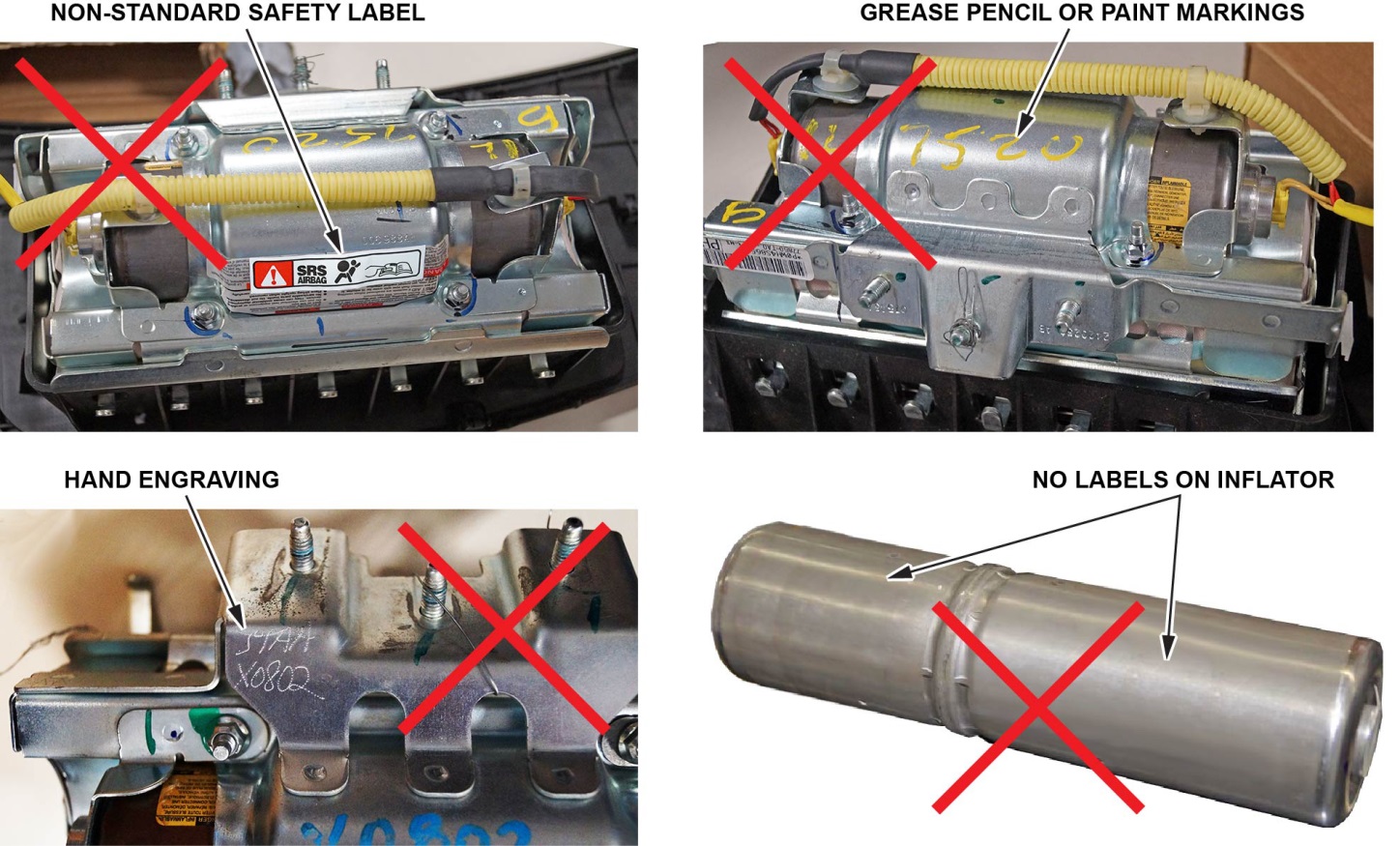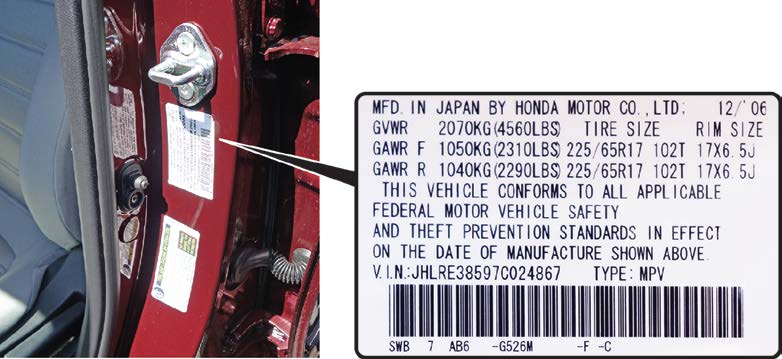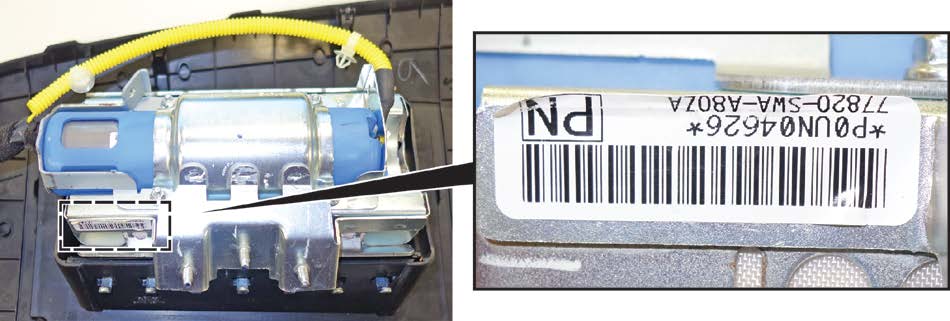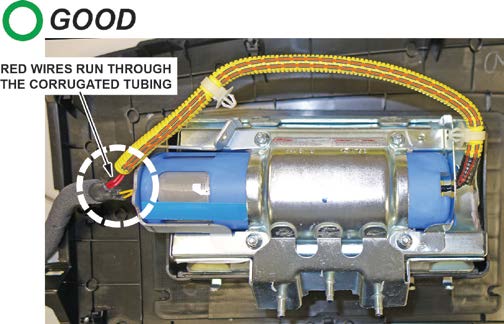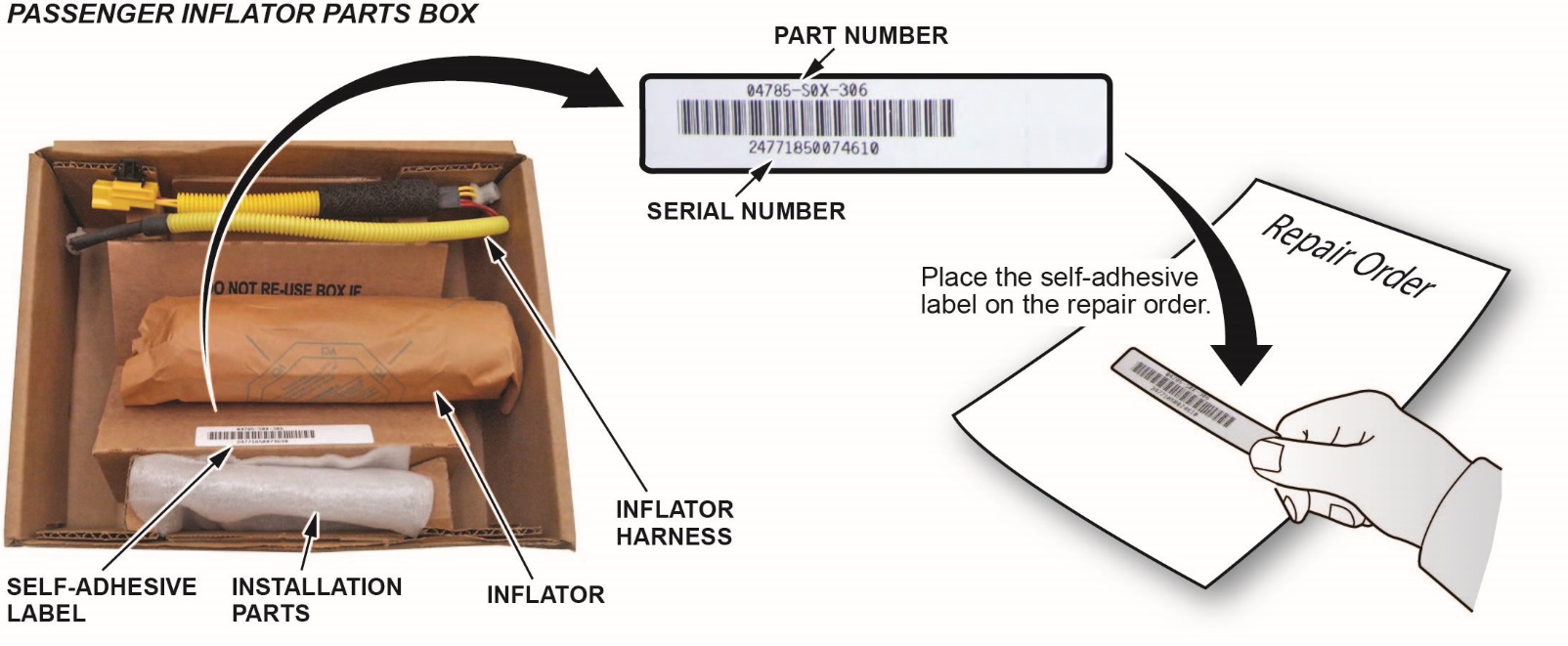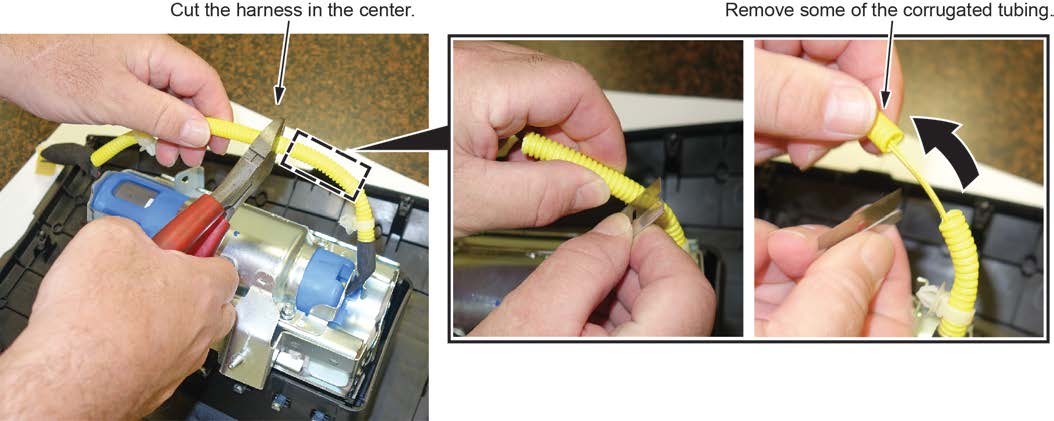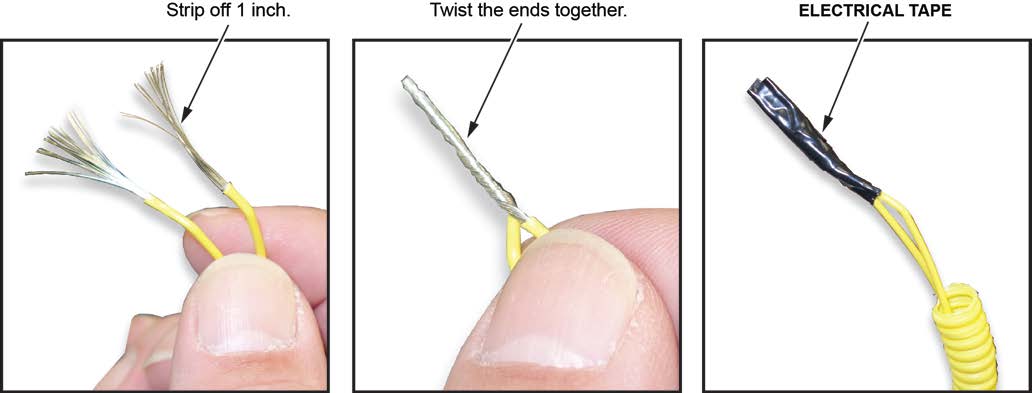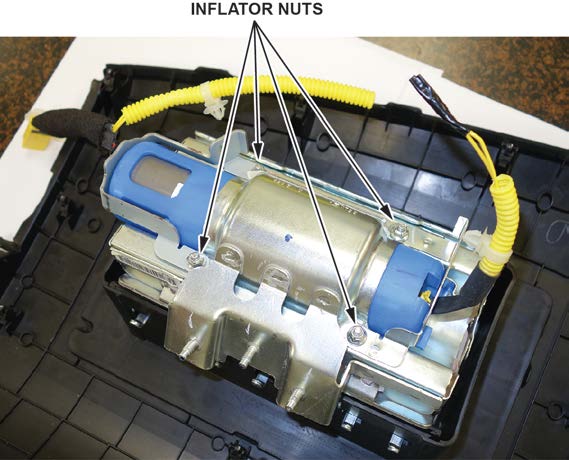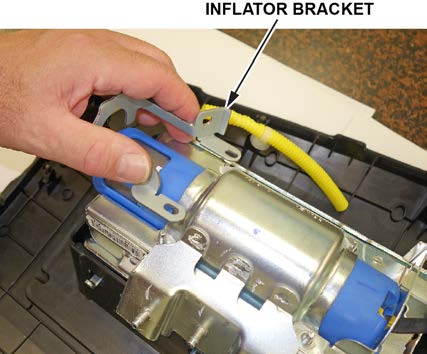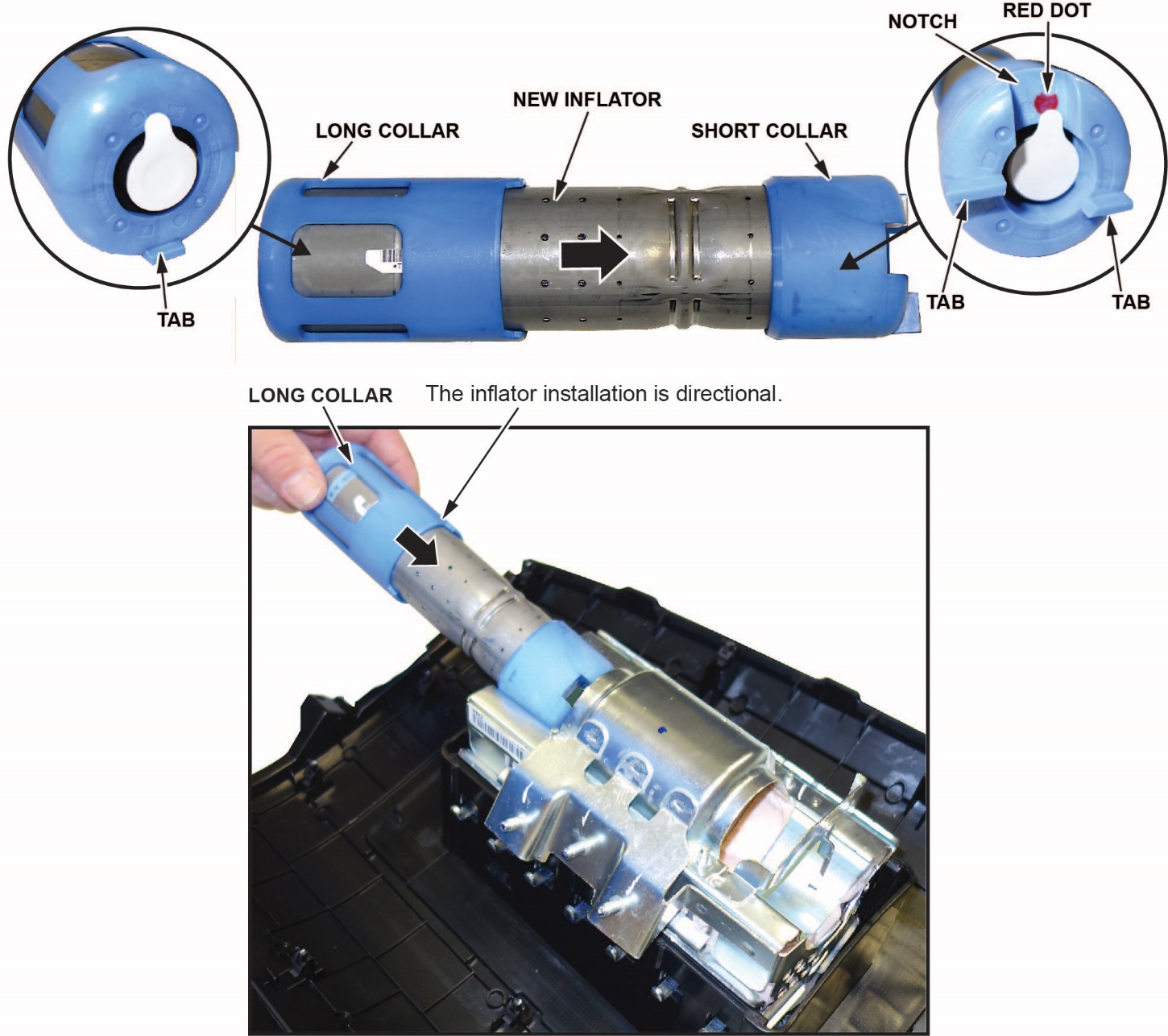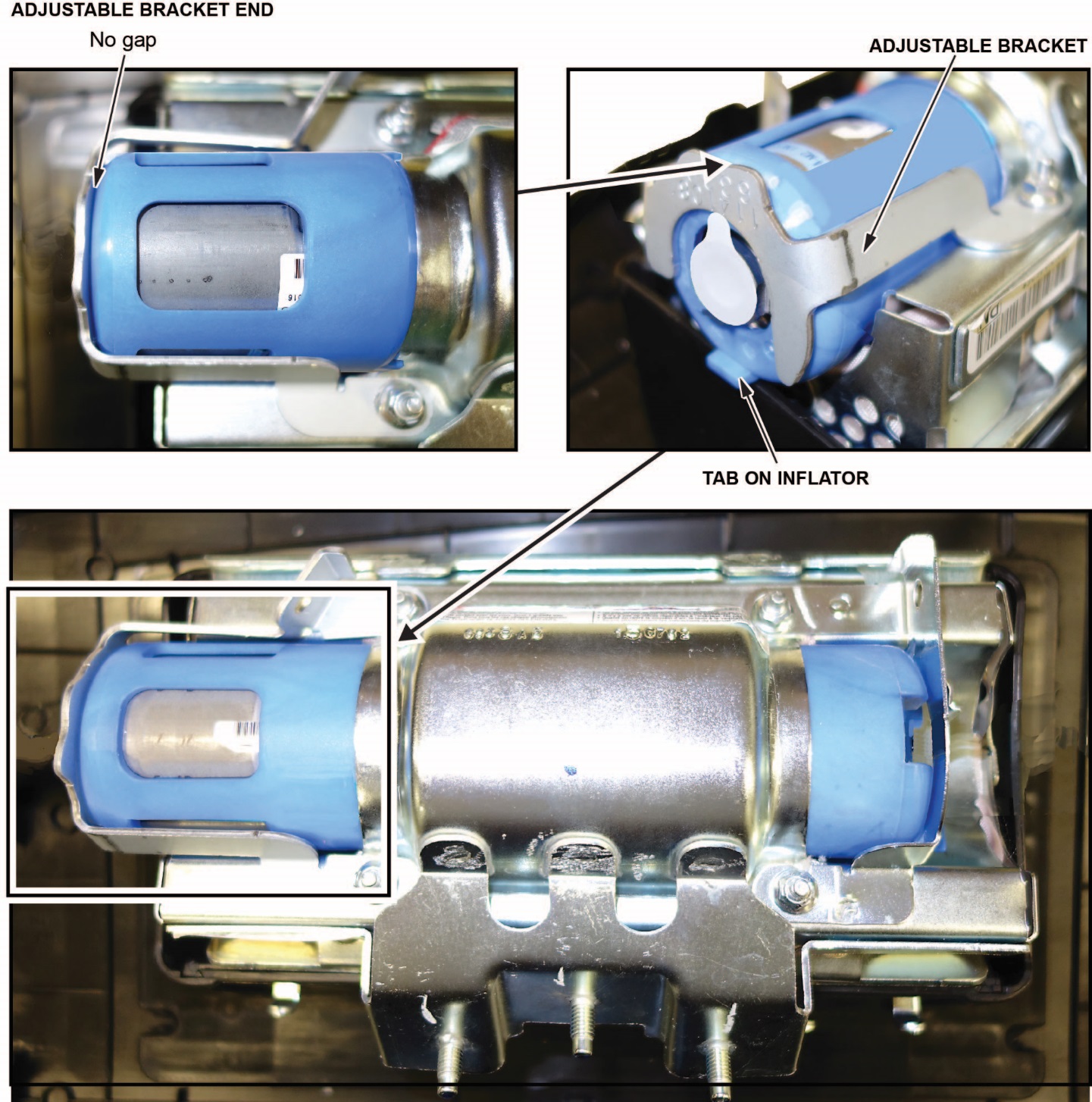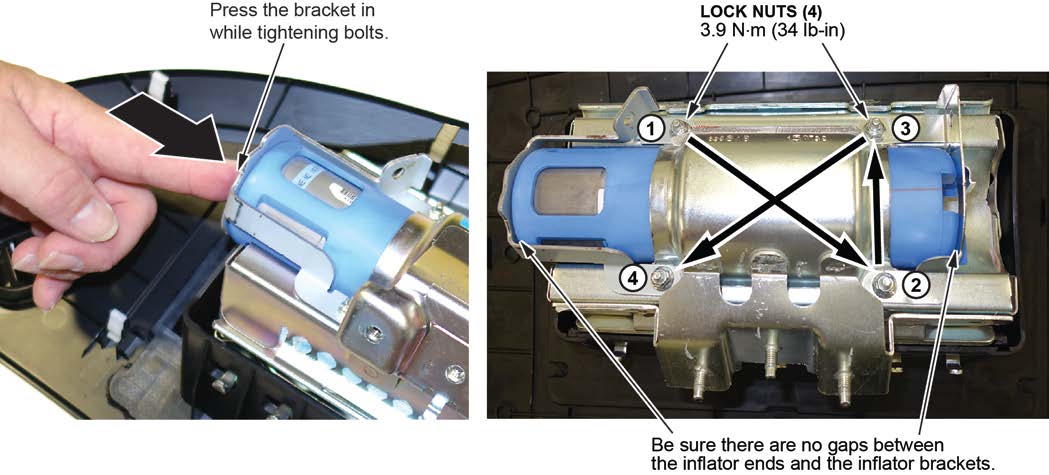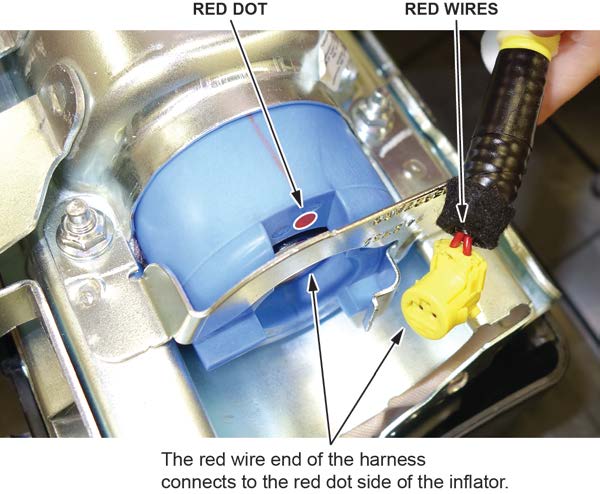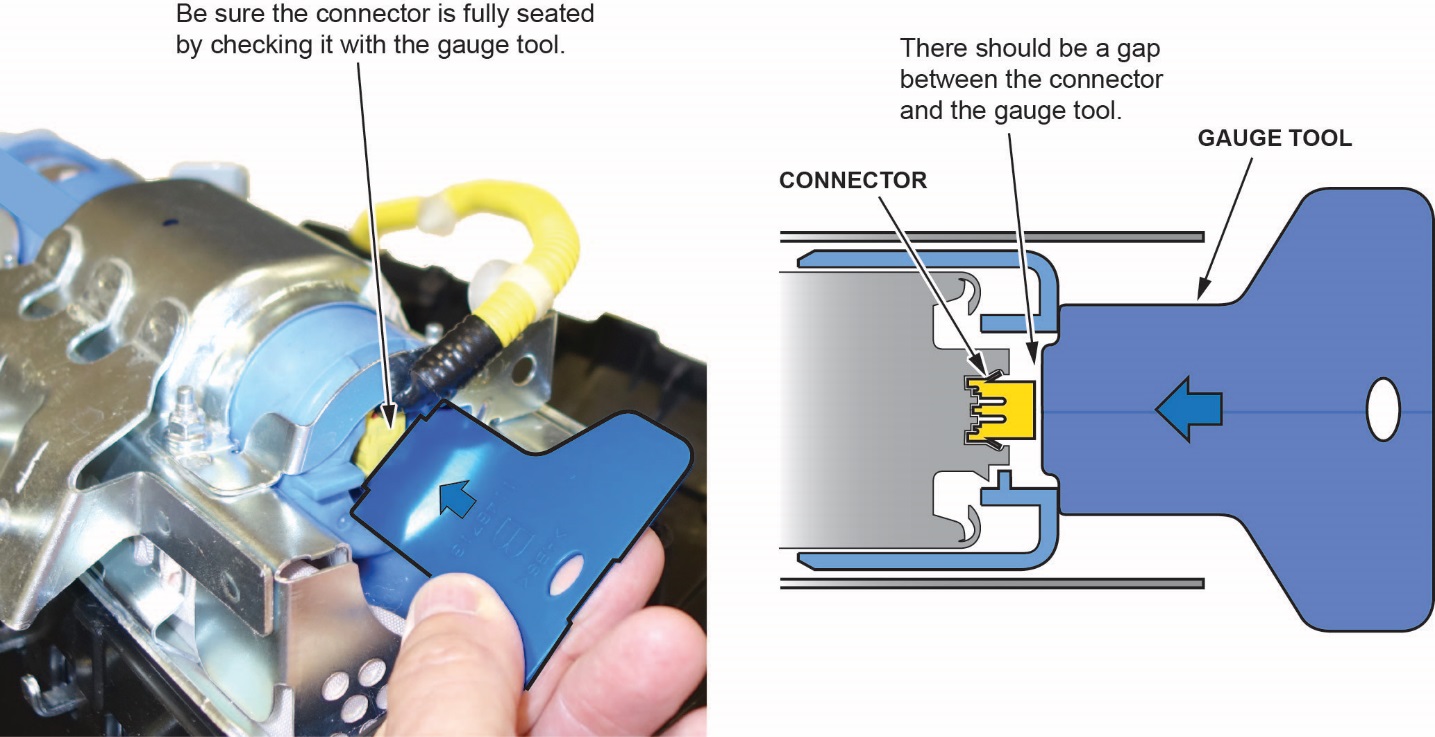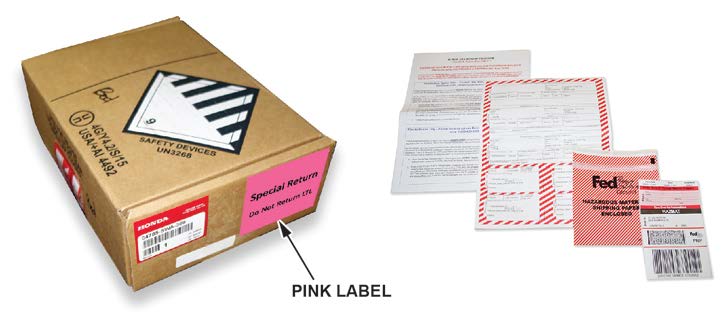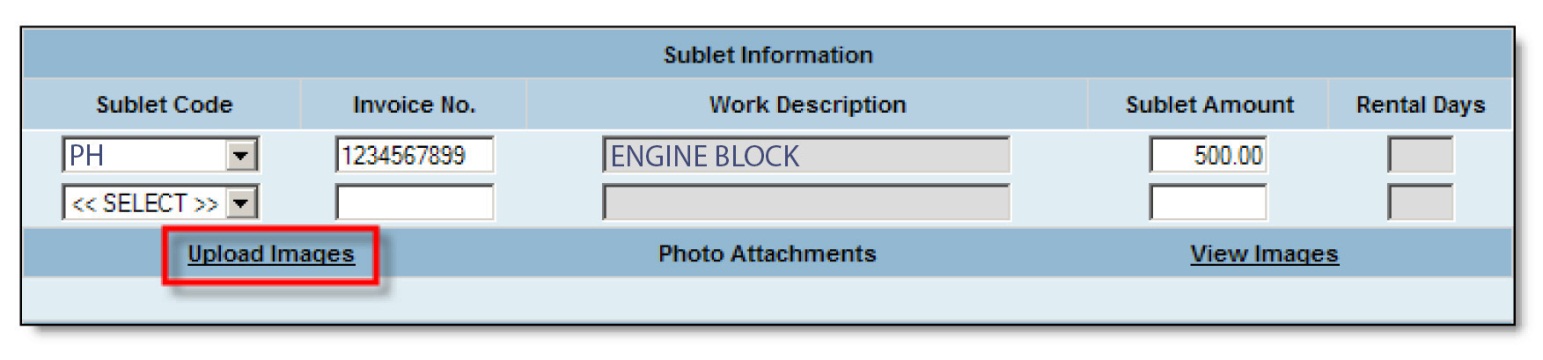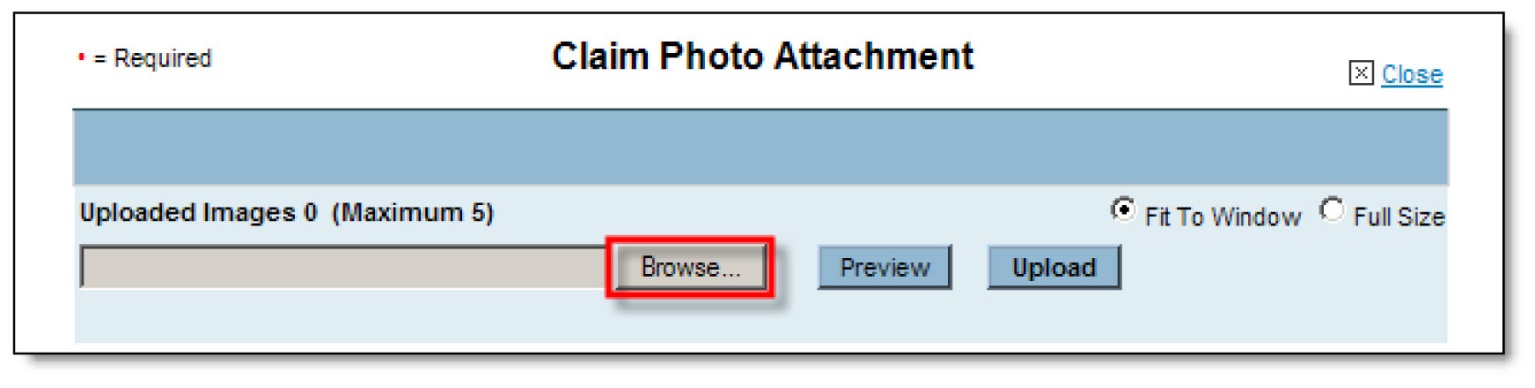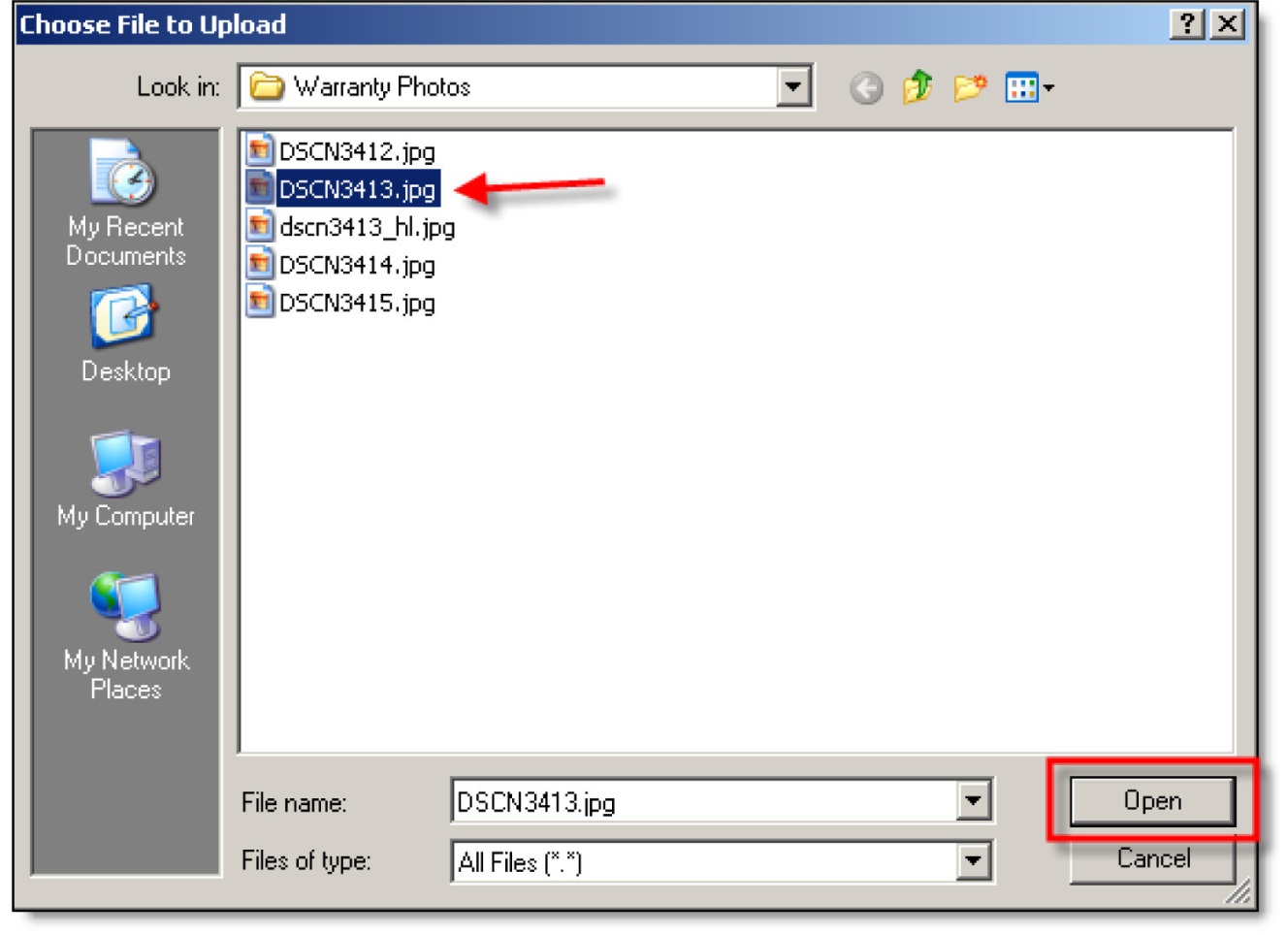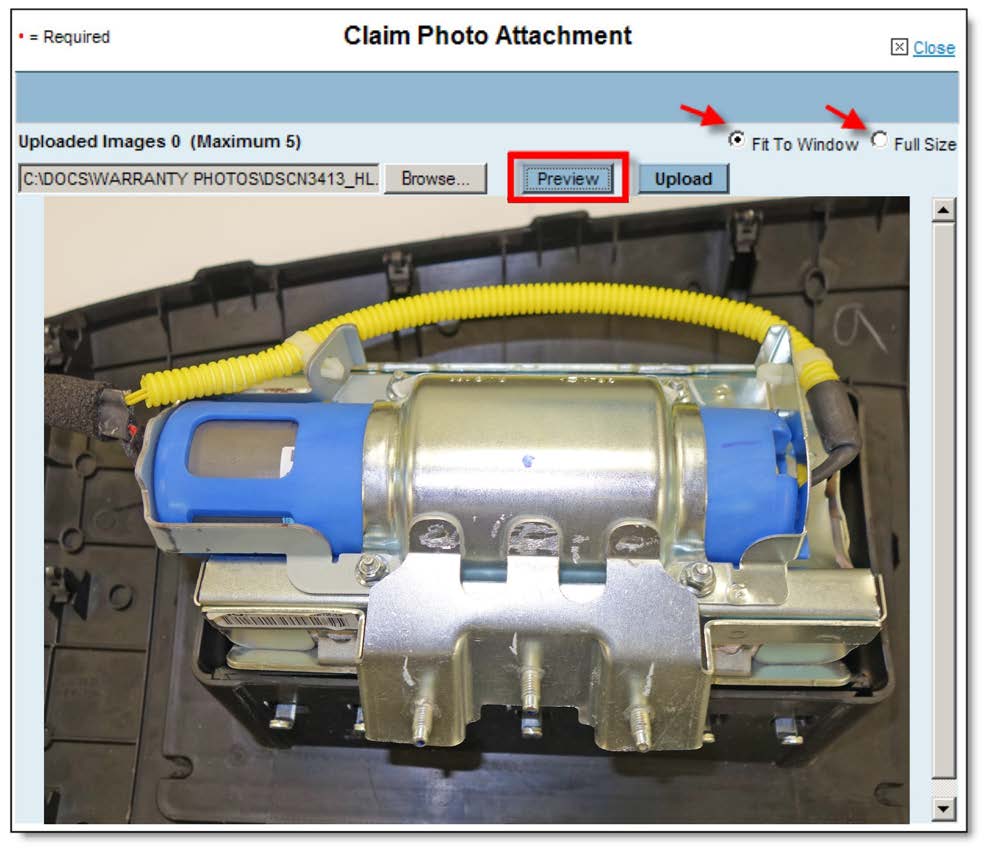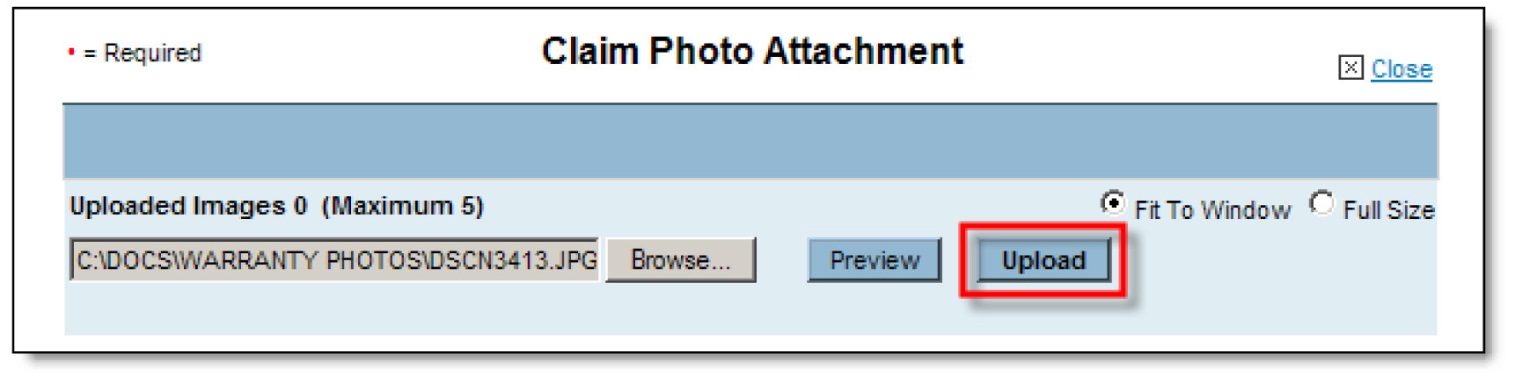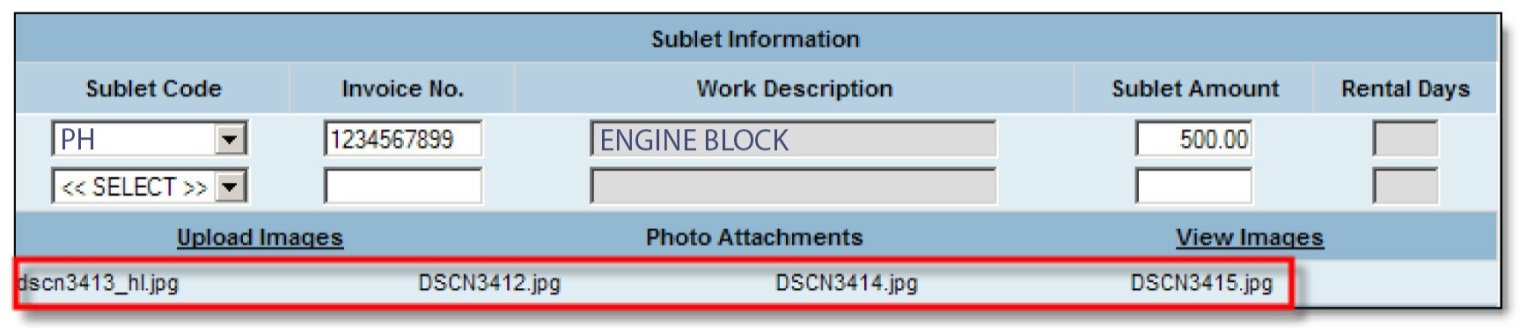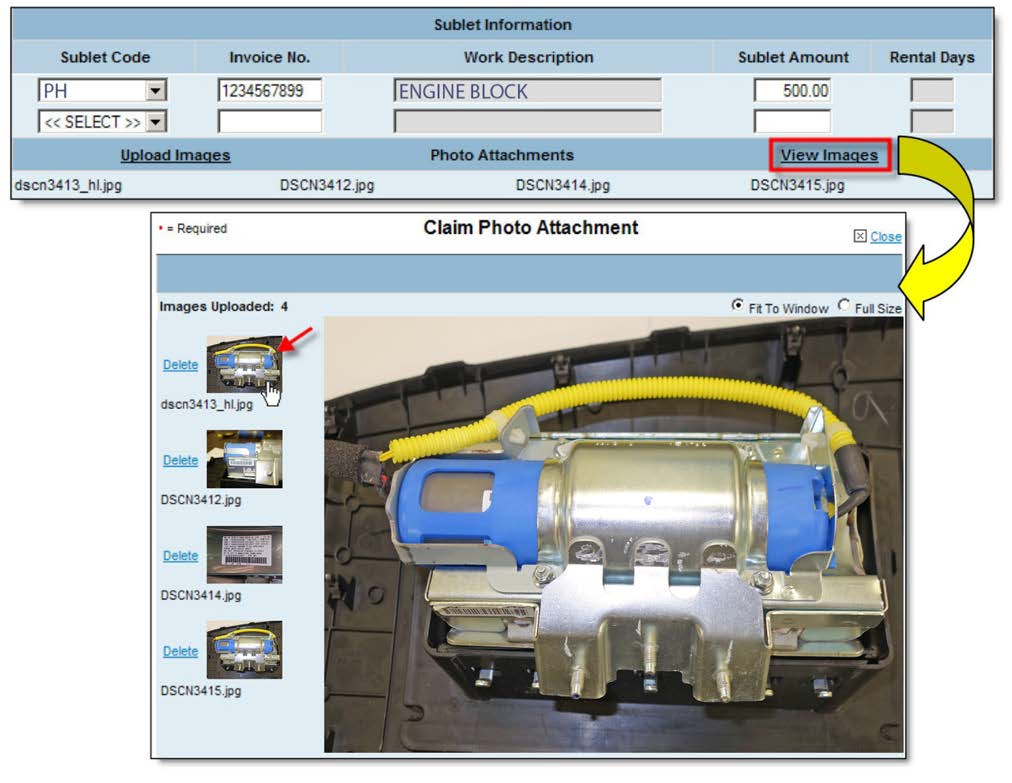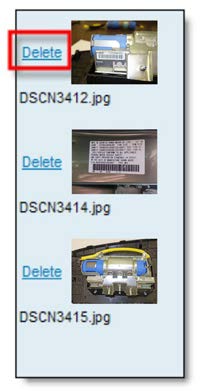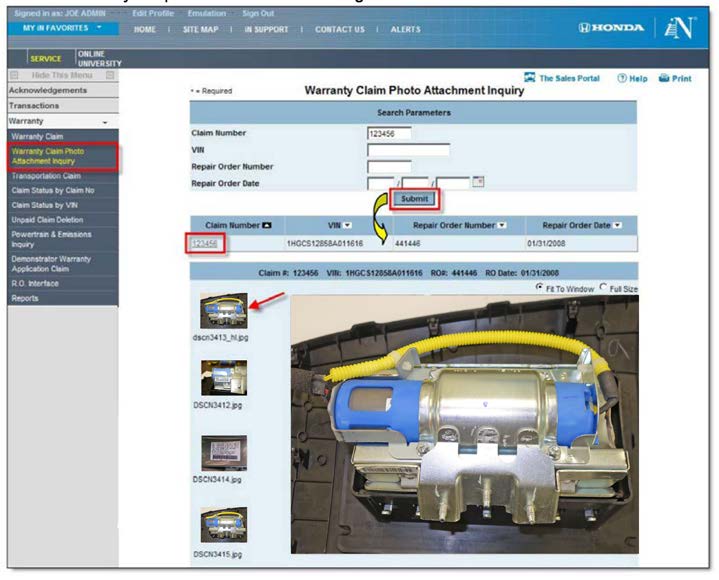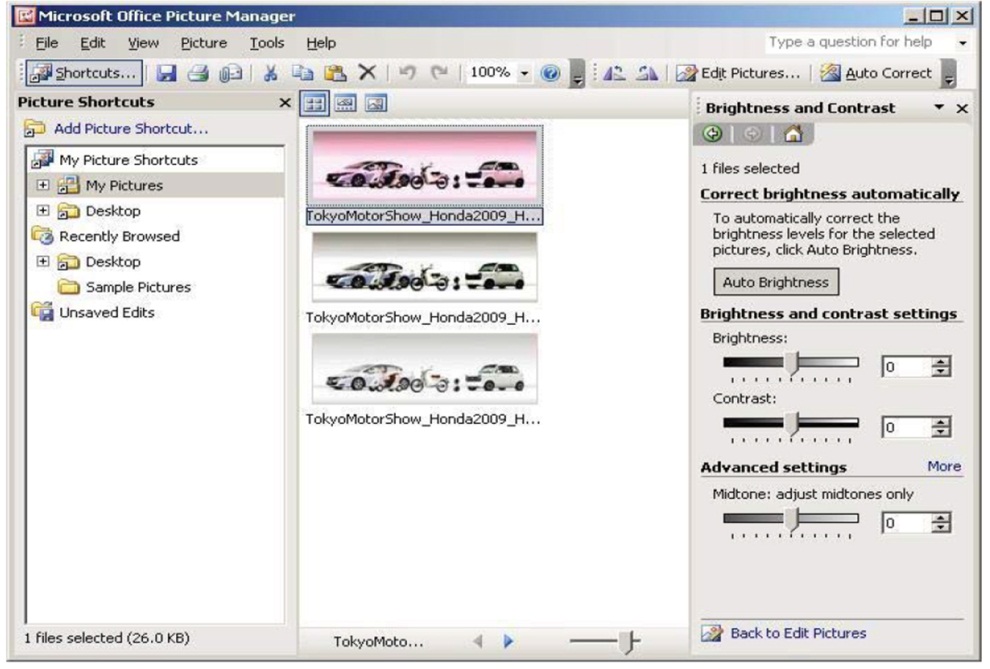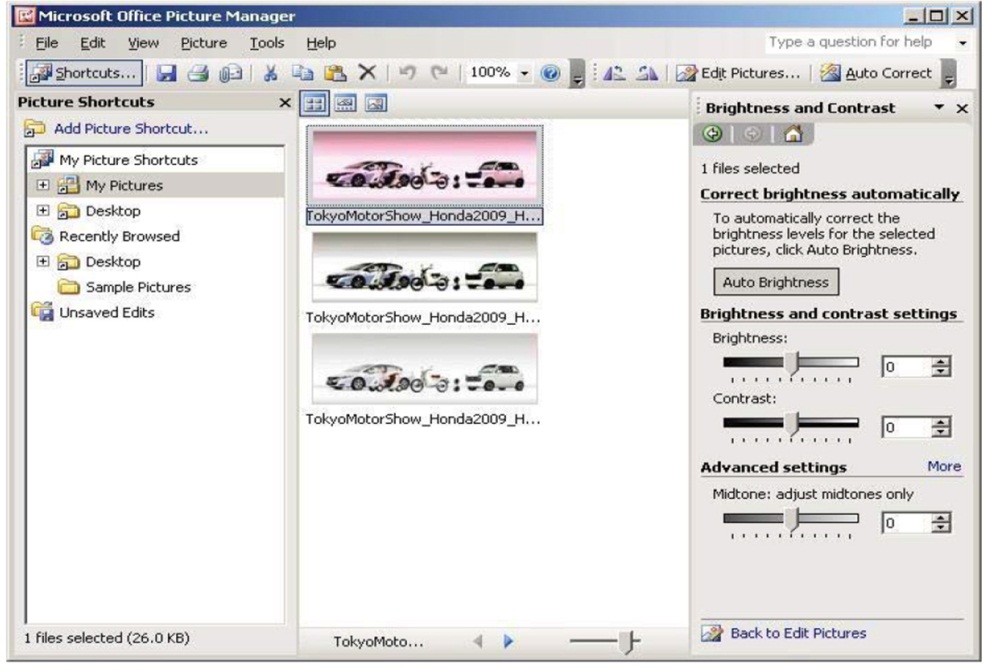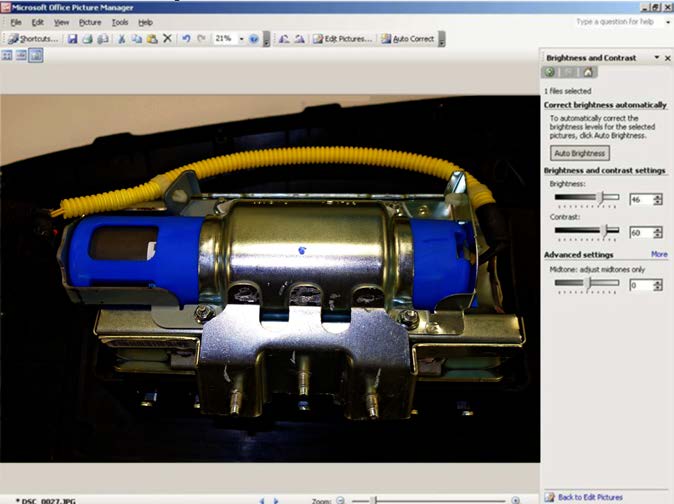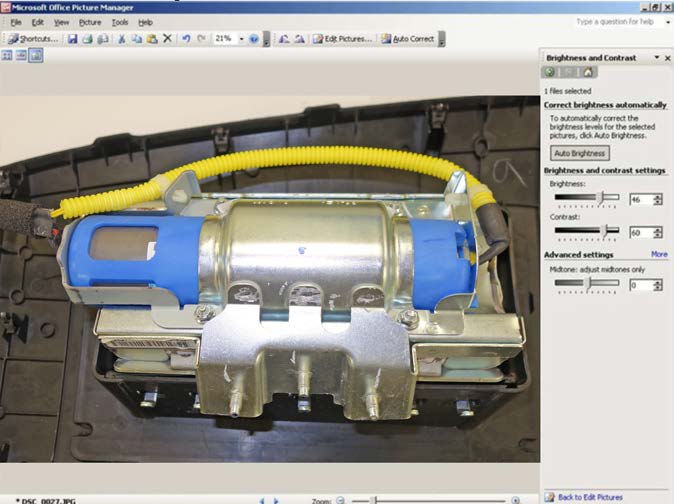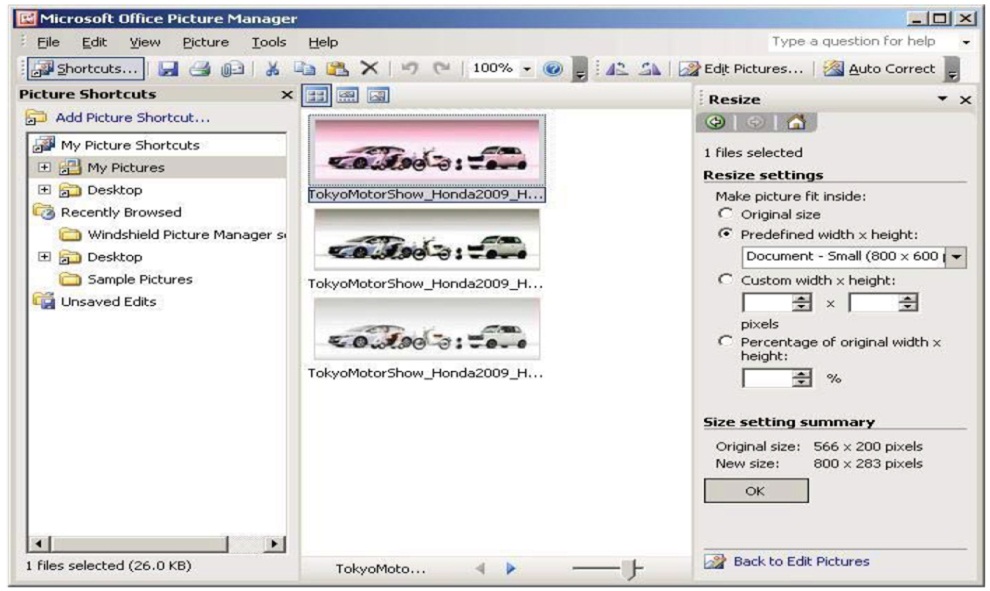| “This site contains affiliate links for which OEMDTC may be compensated” |
NHTSA Campaign Number: 17V417
Manufacturer Honda (American Honda
(American Honda Motor Co.)
Motor Co.)
Components AIR BAGS
Potential Number of Units Affected 629
Incorrect Wire Harness Installed on Front Air Bag
If an inflator with an incorrect wire harness is installed, the air bag may not deploy as intended, increasing the risk of injury in the event of a crash.
Summary
Honda (American Honda
(American Honda Motor Co.) is recalling certain 2007-2011 Honda
Motor Co.) is recalling certain 2007-2011 Honda CR-V vehicles which have had the passenger frontal air bag replaced. The air bag inflator repair kit may have been assembled by the supplier with an incorrect wire harness.
CR-V vehicles which have had the passenger frontal air bag replaced. The air bag inflator repair kit may have been assembled by the supplier with an incorrect wire harness.
Remedy
Honda will notify owners, and dealers will inspect and, if necessary, replace the passenger frontal air bag inflator, free of charge.
will notify owners, and dealers will inspect and, if necessary, replace the passenger frontal air bag inflator, free of charge.
The recall is expected to begin August 1, 2017.
Owners may contact Honda customer service at 1-888-234-2138.
customer service at 1-888-234-2138.
Honda ’s number for this recall is KF9.
’s number for this recall is KF9.
Notes
Owners may also contact the National Highway Traffic Safety Administration Vehicle Safety Hotline at 1-888-327-4236 (TTY 1-800-424-9153), or go to www.safercar.gov.
Check if your Honda has a Recall
A17-056
June 30, 2017
06946 Version 1
Safety Recall: 2007–11 CR-V Passenger Airbag Inflator Harness
AFFECTED VEHICLES
| Year | Model | Trim | VIN Range |
| 2007–11 | CR-V | ALL | Check the iN VIN status for eligibility |
BACKGROUND
Incorrect wire harnesses were supplied in a very small number of 2007–11 CR-V passenger airbag inflator kits intended for use in recall repairs. An incorrect harness may prevent the front passenger airbag from deploying as designed.
CUSTOMER NOTIFICATION
Owners of affected vehicles will be sent a notification of this campaign.
Do an iN VIN status inquiry to make sure the vehicle is shown as eligible.
Some vehicles affected by this campaign may be in your used vehicle inventory.
Failure to repair a vehicle subject to a recall or campaign may subject your dealership to claims or lawsuits from the customer or anyone else harmed as a result of such failure. To see if a vehicle in inventory is affected by this recall, do a VIN status inquiry before selling it.
CORRECTIVE ACTION
- Remove the passenger front airbag assembly.
- Take the indicated photos of every airbag module, regardless if it is good or no good.
- Inspect the inflator harness to see if the harness is good or no good. If it is no good, the harness and the inflator must be replaced.
- If the inflator is replaced, return the inflator using the Fed-Ex instructions in the box. Do not include it in your pallet shipment.
PARTS INFORMATION
| Part Name | Part Number | Quantity |
| Front Passenger Airbag Inflator Kit (use when a no good inflator harness is found) | 06790-SWA-305 | 1 |
| Washer nut 6 mm (use to reinstall good inflator modules) | 90321-SP0-A80 | 3 |
NOTE:
- The original box must be used to return the removed inflator to its supplier. Be careful not to damage the inflator kit box.
- If the undeployed inflator is not returned, the warranty claim for that vehicle will be charged back to your dealership.
- Do not include these inflators as part of your pallet shipment. Follow the shipping instructions supplied with the inflator kit.
- Parts staff can scan the part number and serial number from the outside of the box into the warranty claim by using the Controlled Part Serial No. screen and scanning the applicable information. Refer to the job aid Ordering and Managing Replacement Inflators for more information.
REQUIRED TOOLS
| Tool Name | Part Number | Quantity |
| PSPI6 Gauge Tool
| 070AJ-TA00A00 or 07AAJ-TA0AA00 | 1 |
NOTE: Each dealer was sent over 10 tools over the past year. If you need more, the gauge is available for dealer ordering.
WARRANTY CLAIM INFORMATION
NOTE:
- To avoid non-payment of warranty claims, the serial number on the box of the new inflator must be entered in the replacement serial number field on each warranty claim.
- To avoid a warranty claim being charged back to your dealership, you must return the recalled, undeployed inflator to its supplier.
- The serial number is encoded into a barcode attached to the outside of the box. If your dealership uses a scanner, you can scan the part number into the claim.
- If you confuse the serial number and part number when entering the claim information, your claim will automatically be rejected.
- For more information about scanning and filling airbag inflator recall claims, refer to Ordering and Managing Replacement Inflators. From the iN, select SERVICE, WARRANTY, then CLAIMS REFERENCE GUIDE. Under HOT TIPS/TOPICS, select Ordering and Managing Replacement Inflators.
- You’ll need to submit photos of the inflator and the harness. For more information about submitting photos, refer to ATTACHING PHOTOS TO A CLAIM or Service Bulletin 10-002, Photos for Warranty Paint Repair Claims.
Inspect Airbag Inflator Harness
| Operation Number | Description | Flat Rate Time | Defect Code | Symptom Code | Template ID | Failed Part Number |
| 7525B2 | – Remove and reinstall the airbag module.
-Photograph the inflator and the harness. | 0.5 hr | 6SW00 | KF900 | 17-056A | 04790-SWA-407 |
Inspect and Replace Airbag Inflator/Harness
| Operation Number | Description | Flat Rate Time | Defect Code | Symptom Code | Template ID | Failed Part Number |
| 7525B2 | – Remove and reinstall the airbag module.
-Photograph the inflator and the harness. | 0.5 hr | 6SW00 | KF900 | 17-056B | 04790-SWA-407 |
| A | Replace the inflator and the harness because the harness is no good. | 0.2 hr |
Skill Level: Repair Technician
REPAIR PROCEDURE
NOTE:
- If the VIN status inquiry indicates that the vehicle is subject to any open safety recalls, including a driver’s airbag inflator campaign/recall, make sure to also complete those recall repairs before returning the vehicle to the customer. If you are unable to complete any open recall, advise the customer of the recall status and when the recall could be completed.
- Make sure you have the anti-theft code for the audio and navigation system (if applicable), then write down the frequencies for the audio unit’s preset buttons.
- Be careful not to damage any parts when replacing the inflator and follow the procedure exactly.
- If, before removing the airbag, you suspect that it may be the incorrect airbag for the vehicle or a counterfeit, do not remove the airbag. Contact your DPSM for assistance.
- Make sure you have reviewed the SRS Precautions and Procedures in the service information before doing the REPAIR PROCEDURE.
- Turn the ignition to ON and check if the SRS indicator comes on for about 6 seconds, then turns off.
- If the indicator comes on, then goes off after about 6 seconds, go to step 2.
- If the indicator does not come on, or if it stays on, contact your DPSM for assistance.
- Disconnect the battery negative cable and wait at least 3 minutes before continuing.
- Remove the front passenger airbag. Refer to the service information.
- Place the airbag, face-down, on a clean shop towel.
NOTE: The orientation of the airbag is critical because if you need to replace the inflator, and you install it incorrectly, the harness will be too short when you reinstall the airbag.
- Visually inspect the airbag and the inflator for any unusual writing or markings.
- If there is nothing unusual about the airbag or the inflator, go to step 6.
- If there are any unusual markings, like an incorrect label or a model year written in marker, the airbag and inflator may not be the correct airbag and/or inflator for the vehicle or it may be a counterfeit part. For more information about counterfeit airbags, you can refer to gov, enter keywords MANAGING COUNTERFEIT, and select Recommended Dealer Guidance for Managing Counterfeit Air Bags from the list. If you suspect that the airbag or inflator is counterfeit, do not continue this procedure. Contact your DPSM for assistance.
- Take photos of the VIN on the doorjamb, serial number on the airbag assembly, and every inflator harness (good or no good).
NOTE: Take the photos of the airbag assembly before doing any repair work. These photos will be required to submit a claim.
- VIN
- Serial Number
- Inflator Harness (color of the long wires inside the corrugated tube)
Unacceptable Photos
Photos must corresepond to the warranty claim submittal standards. Photos may be rejected for the following reasons:
- Out of focus and unreadable
- Too small of a file size
- Too dark
- Inspect the inflator harness by sliding the corrugated tube up so you can see the color of the long wires that are inside the corrugated tubing.
- If there are red wires inside the corrugated tubing, the harness is good. Follow steps 19 thru 23 to reinstall the airbag module.
- If there are yellow wires inside the corrugated tubing, the harness is no good. Go to step 8.
- Peel the label located inside the inflator box from its backing and attach it to the RO. For the warranty claim to be paid, the replacement inflator part number that you received must be included in the warranty claim. NOTE:
- The replacement part number is printed on the top part of the label and the serial number is printed on the bottom. Make sure you attach the label to the RO and give it to the warranty clerk.
- There may also be a colored sticker located in the kit ignore it because it is not used.
- Not all inflator kits include a label. In those cases, write the serial number and part number from the side of the inflator box on the RO.
- Unclip the harness from the inflator bracket.
- Short the yellow (long) wires. You must cut the yellow wires for inflator removal and short the yellow wires on the inflator side as indicated to prevent accidental deployment.
- Do not cut the red wires because the airbag connector shorts these inflator wires.
- Cut the yellow wires as shown.
- Cut back enough of the corrugated tubing to access the yellow wires.
- Strip away about 1 inch of the yellow wire insulation, then twist the wires together.
- Tape the twisted ends with electrical tape.
- Remove the four inflator nuts.
- Remove the inflator bracket.
NOTE:
- You can only remove one of the brackets, as the other is welded to the airbag housing.
- Do not reuse the bracket; use the new one that came in the inflator kit.
- Remove the inflator by pulling it out.
- Install the new inflator.
P/N 06790-SWA-305
- One side of the inflator has a longer collar, a single tab, a plastic cutout, and a small flat spot on the connector. The other side of the inflator has a shorter collar, two tabs, and a red dot. Make sure you insert the end with the shorter collar into the airbag first.
- Slide the inflator in until the plastic collar contacts the bracket. The two tabs should align with the side of the airbag module and the metal tab as shown. There should be no space or gap between the inflator and bracket.
- Install the new bracket included in the kit onto the airbag module. Check there is no space or gap between the inflator and bracket by pushing the bracket against the inflator.
NOTE: The bracket may have a little bit of play before you install the new nuts.
- Hold the bracket against the inflator, then install the new 5 mm locknuts and torque them in sequence to 4.0 N•m (34 lb-in).
NOTE: Make sure you push the bracket against the inflator to ensure there are no gaps between the brackets and inflator when torqueing the nuts.
- Remove the stickers covering the terminals on both sides of the new inflator.
- Install the new inflator harness.
- Make sure the airbag and harness are aligned as shown.
- Connect the red wire connector to the connector on the side with the red dot on the plastic cap. Align the “T” shape in the inflator harness connector with the T-shaped inflator connector, then press the connector into place.
- Connect the yellow wire connector to the connector on the side with the long plastic cap.
- After you hear each connector click, wiggle it to make sure it is secure.
NOTE: If the connector is not properly aligned, it will come out.
- Make sure the connector is secure and in place by using the gauge tool. (PSPI6 Gauge Tool: P/N 070AJ-TA00A00 or 07AAJ-TA0AA00)
- Connect the harness to the inflator brackets as shown.
- Reinstall the passenger’s airbag into the vehicle and torque the new locknuts to 8 N•m (7.2 lb-ft).
- Reconnect the battery negative cable.
- Turn the ignition to ON and make sure the SRS indicator comes on for about 6 seconds, then goes off.
- Set the clock (for vehicles without navigation) and enter the anti-theft code for the audio and navigation system (if applicable).
- Give your warranty clerk the digital photos and RO. If the inflator was replaced, submit the digital photos and RO that includes the replacement inflator serial number and replacement part number. For the warranty claim to be paid, the photos and the replacement inflator part number (if applicable) must be included in the warranty claim. See ATTACHING PHOTOS TO A CLAIM for information about attaching photos to warranty claims.
- Put the original inflator into the box the new one came in. Make sure there is no other hardware in the box because if the package rattles, it will not be accepted by the courier. NOTE: These boxes will have a pink label on the side.
- Follow the Fed Ex shipping instructions contained in the box; do not include these in your pallet shipment.
END
ATTACHING PHOTOS TO A CLAIM
Go to the Photo Attachments area of the claim form to upload images as shown below.
- To attach photos to the claim, click on Upload Images.
The Claim Photo Attachment screen appears.
- Click on Browse. The Choose File to Upload window appears.
- Click on an image file to be uploaded.
- Click on Open to select the file.
- Click on Preview if you would like to view the image before uploading. The preview image appears.
Fit To Window is selected by default as the size at which the preview image is displayed. Click on Full Size if you want to enlarge the image, and use the scrollbars to view different areas of the enlarged image.
- Click on Upload to attach the image to the warranty claim.
The Uploaded Images count increases each time you upload a photo.
- Click on Browse again and follow the same steps to continue attaching images to the claim. To properly document each warranty repair claim, at least two photos must be attached.
- When finished attaching photos, click on Close.
The file names of your attached photos now appear in the Photo Attachments area of the claim form, as shown below.
VIEWING AND DELETING PHOTO ATTACHMENTS
After uploading photo attachments, you can view the photos by clicking on View Images in the Photo Attachments area. The Claim Photo Attachment screen displays thumbnails of all photos attached to the claim.
Click on a thumbnail to view the photo attachment as shown above. To delete a photo attachment, simply click on Delete to the left of its thumbnail.
When your claim and photos are completely ready, click on Submit to send the claim to the American Honda Warranty department.
Warranty department.
WARRANTY CLAIM PHOTO ATTACHMENT INQUIRY
After submitting a warranty claim, you can view its photo attachments at any time as follows:
- Click on Service > Warranty > Warranty Claim Photo Attachment Inquiry.
- Enter any of the following: Claim Number, VIN, Repair Order Number, or Repair Order Date.
- Click on submit. Thumbnails of all photos attached to the claim appear, as shown below.
- Click on any thumbnail to view the photo attachment.
NOTE:
- Photo attachments are archived on the iN for 2 years.
- Whenever you open a saved warranty claim and attach or delete photos, you must either save or submit the claim to retain your photo attachment changes.
CORRECTING PHOTO PROBLEMS USING PICTURE MANAGER
Microsoft Office Picture Manager is a very useful tool to help improve the quality of photos submitted for warranty consideration.
While the Picture Manager program cannot correct blurry, out-of-focus pictures, it can adjust pictures for brightness, contrast, and color, helping to reveal details. It can also crop or resize digital photo files so that they can be submitted for warranty claim consideration.
- To use this program on your PC, click on Start > Programs > Microsoft Office > Microsoft Office Tools > Microsoft Office Picture Manager.
- If the above instruction does not lead you to the Picture Manager program, click on Start > Search. Under Search for Folders or Files, enter Picture Manager in the Search window, then click on Search Now.
- To create a shortcut to open Microsoft Picture Manager from your desktop, go to Start > Programs > Microsoft Office >Microsoft Office Tools > Microsoft Picture Manager >, then right-click and choose Create Shortcut. The shortcut icon and title will appear below the original Microsoft Picture Manager icon and title. Left-click and hold on the shortcut icon and drag it to the desktop. Once there, if you wish to change its name, right-click on the icon and select Rename.
- To open and edit photos directly from Microsoft Picture Manager, right-click on any JPEG picture file, then move your cursor to Open with.
Another window will open listing Microsoft Office Picture Manager and other programs. Do not click on Picture Manager, but instead scroll down the list, then click on Choose Program.
Another window will open, with Picture Manager already selected. Check the open box next to Always use the selected program to open this kind of file; this will make Picture Manager your default picture management program.
NOTE: The next time you click on a JPEG photo, it will automatically open in the Picture Manager program.
Correction Example #1: Photo is too dark
In Picture Manager, select Edit/Edit Pictures > Edit Using These Tools/Brightness and Contrast. Use the sliding scales to adjust the photo to the brightness and contrast that best reveal the fault.
Before Picture Manager correction:
After Picture Manager correction:
Correction Example #2: Photo size is too large
For maximum clarity, the file size for each photo must be between 500 kB and 10,000 kB (10 mB). ZIP-compressed files are not acceptable. Photo file sizes over 10,000 kB (10 mB) cannot be accepted by the American Honda Warranty department.
Warranty department.
To reduce a picture’s file size, open Picture Manager. Click on the photo to be reduced, then click on Edit Pictures > Resize > Percentage of original width x height, then click on the down arrow to reduce its percentage (%) size.
View the pixel count change in Size Setting Summary, which displays the photo’s Original size and its New size. NOTE: The % function changes the pixels per inch, so a photo’s size should be reduced only enough to meet the maximum file size requirement. For example, a 10% reduction in pixels per inch will reduce a photo’s size and its resolution by almost 50%.
END
