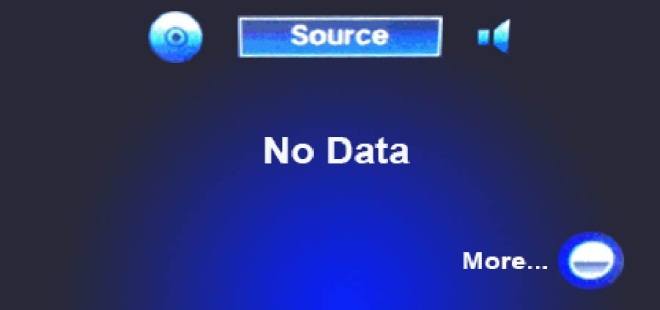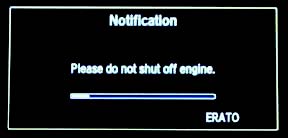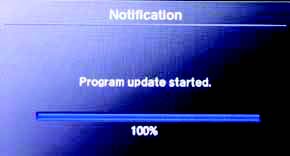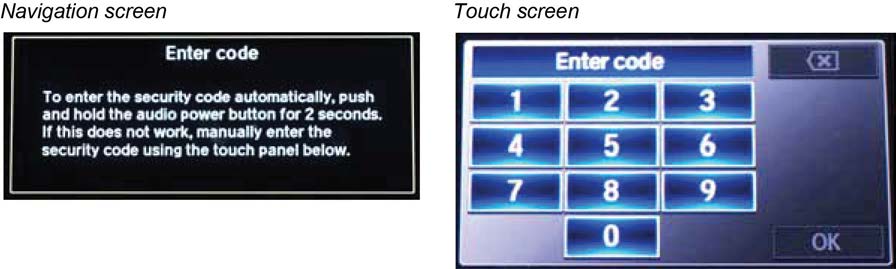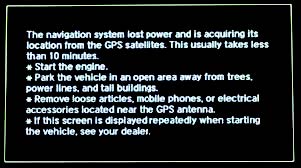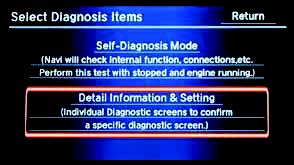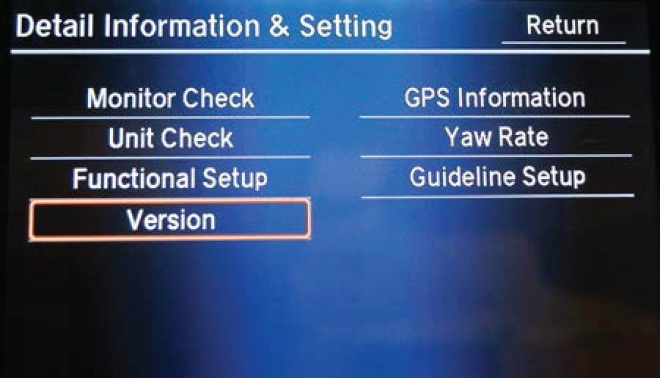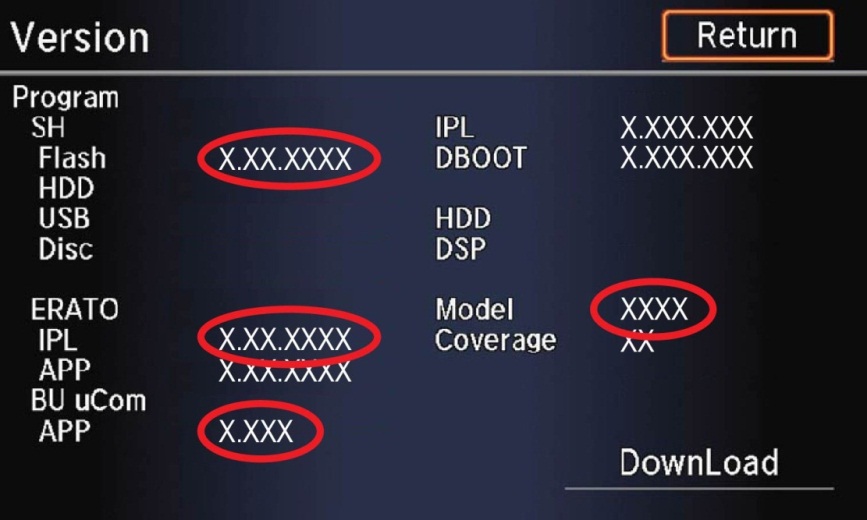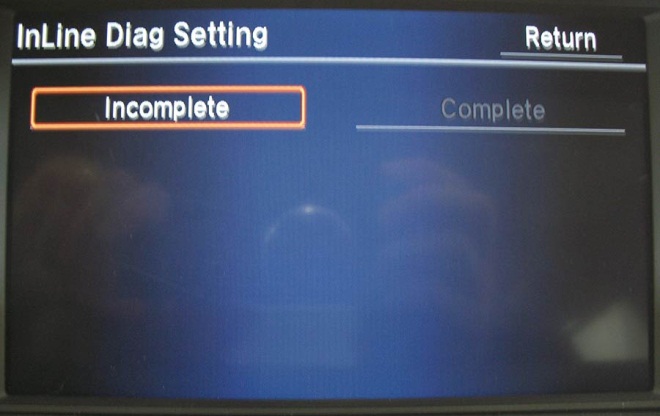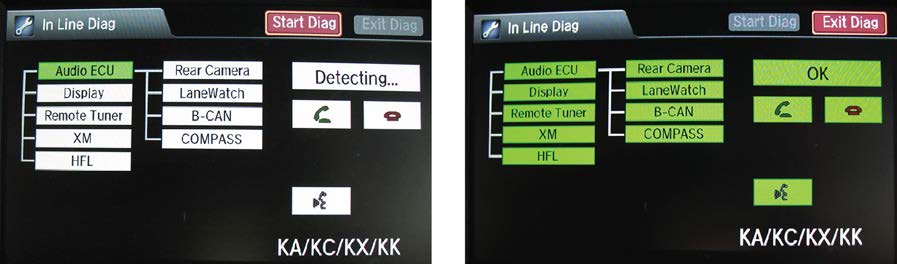| “This site contains affiliate links for which OEMDTC may be compensated” |
B13-008
August 21, 2015
51786-02199 Version 3
Product Update: Audio-Navigation Unit Software Update
Supersedes 13-008, dated June 24, 2014, to revise the information highlighted in yellow.
AFFECTED VEHICLES
| Year | Model | Trim | VIN Range |
| 2014 | RLX (excluding Sport Hybrid) | ALL with navigation | Check the iN VIN status for eligibility |
REVISION SUMMARY
All sections were revised, American Honda recommends that you review the entire bulletin.
recommends that you review the entire bulletin.
BACKGROUND
There are several known audio and navigation system software bugs that are repaired by updating the software in the audio-navigation unit.
CUSTOMER NOTIFICATION
Owners of affected vehicles received a notification of this product update in March 2013. Before doing work on a vehicle, verify its eligibility by doing an iN VIN status inquiry.
CORRECTIVE ACTION
Update the audio-navigation unit with the DVD update.
TOOL INFORMATION
| Part Name | Tool Number | Quantity |
| Audio-Navigation System DVD Update (with navigation) | 07AAZ-T2GA310 | 1 |
The DVD updates were recently shipped to all dealers. Additional DVDs updates are available for purchase through the parts system.
WARRANTY CLAIM INFORMATION
The normal warranty applies.
| Operation Number | Description | Flat Rate Time | Template ID | Failed Part Number |
| 0535A1 | Update the audio-navigation system software. | 0.3hr | 13-008N | 39542-TY2-A01 |
Defect Code: 5UE00
Symptom Code: S9100
Skill Level: Repair Technician
REPAIR PROCEDURE
NOTE:
- If the vehicle does not have navigation, do not use this software update. If you do, you may permanently damage the audio unit.
- Apply this software update only to the vehicles listed under AFFECTED VEHICLES, otherwise this software update can permanently damage the unit.
- If you update the wrong vehicle, contact Tech Line; if the unit must be replaced, your dealership may be debited for the replacement cost.
- Connect a battery charger or a fully charged jumper battery to the vehicle and leave it connected during the entire update procedure to maintain a steady voltage.
- Set the power mode to ON.
- Wait for the navigation system to boot up, then insert the DVD into the CD slot in the center console. See TOOL INFORMATION.
NOTE: The power mode must remain ON during the entire update procedure. If the power mode is set to OFF, the engine is started, or the DVD is removed at any time during the update process, the audio-navigation unit will be locked up and you will need to use the RECOVERY PROCEDURE.
NOTE:
- The software update will begin. The screen will show a Reading the Disc message, then display No Data. Do not eject the disc. The unit is uploading the update and may take up to 1 minute before beginning. Both screens will shut off for about 10 seconds and reboot with the update started on both screens. The displays should change to a Notification screen loading bar.
- The engine does not need to be running to do this update, even if it says so on the screen.
- If the No data screen does not change after about a minute, the software may already be updated. Go to step 9 confirm the software versions.
Navigation Screen
NOTE: The software update takes about 30 minutes to complete; you do not have to oversee the update during this time as no action is needed until the update is loaded.
Update Order:
- ERATO
- SH-BOOT
- SH-IPL
- SH-NK
- Utility
- BU uCOM
On the touch screen, the progress bar will stop at 100% after ERATO is updated and remain at 100% throughout all SH and Utility updates. The progress bar will go back to 0% and resume when the BU uCOM update starts.
- When the update is complete, the system will reboot to the AcuraLink screen. The Enter code message and keypad will appear on the screens, although they may not appear at the same time. Wait for both screens to appear, then set the power mode to OFF.
NOTE:
- You must wait for both screen to appear before setting the power mode to OFF, or you will lock up the unit.
- Do not remove the DVD until you turn the vehicle off because if you do so, the audio-navigation unit will lock up. If it locks up, go to RECOVERY PROCEDURE.
- The audio-navigation unit may lock if any of the following occurs during the update process. If the unit locks, refer to the RECOVERY PROCEDURE to unlock it.
- Eject the DVD and wait at least 1 minute.
- Set the power mode to ON. Once both Enter code screens appear, press and hold the power button for 2 seconds until you hear a beep. The navigation screen will show the GPS initialization message.
- Press and hold the NAVI, BACK and MENU buttons until the Select Diagnosis items screen appears.
- Select Detail Information & Setting, then Select Version.
- Verify that the software was updated to the new version as shown below. Please note the SH–Flash, ERATO IPL and BU uCom APP, and model version information and make sure it matches the table below.
| Software | 2014 RLX |
| SH | 3.00.2203 |
| ERATO | 3.00.2002 |
| BU | 3.001 |
| Model | TY2A |
NOTE: If the software is not updated, turn the vehicle to the OFF mode, and go back to step 2 and repeat the update procedure.
- Make sure the rear camera is working properly. If not, reset the rear camera.
- Move vehicle to an open area. Start the engine if not already done.
- Press and hold the NAVI, BACK, and MENU buttons.
- Press and hold the NAVI button.
- Select Incomplete. The system restarts.
- When the In-Line Diag screen appears, select Start Diag.
- Make sure all the icons turn Green.
NOTE: To get all icons to turn green, make sure that you do the following: – Press the Pick-up button.
- Press the Hang-up button.
- Press the Talk button.
- Snap your fingers in front of the microphone to complete the test.
- Delete all paired phones from the vehicle. Make sure the service advisor informs the customer that he or she needs to re-pair his or her phone to the vehicle.
RECOVERY PROCEDURE
- Set the power mode to OFF.
- Make sure the DVD is inserted into the CD slot, then do a battery cable reset for 2 minutes.
NOTE: Make sure the DVD is inserted when the power mode is set back to ON, because when unit powers up, it will immediately look for the device to start the recovery process.
- Disconnect the negative battery cable first, then the positive cable.
- Short the battery cables together with a jumper wire for 2 minutes.
- Remove the jumper wire, and reconnect the battery cables – positive cable first, then negative.
- Reattach the battery charger or fully charged jumper battery.
- Set the power mode to ON.
NOTE: Do not start the vehicle because starting the vehicle interrupts the steady battery power needed to update the audio-navigation unit.
- Make sure the green LEDs on each side of the CD slot are blinking. This indicates the recovery process is working.
NOTE:
- The recovery procedure and software update reload take 15–30 minutes depending on when the update procedure was interrupted.
- The display may stay blank during this time.
- When the recovery procedure and software update are complete, the Enter code message and keypad screens (with navigation) appear. Set the power mode to OFF.
- Eject the DVD and wait at least 1 minute.
- Go to REPAIR PROCEDURE to complete the update procedure.
