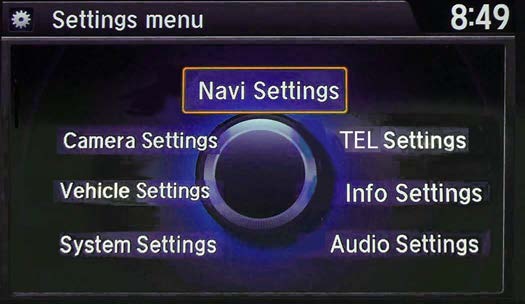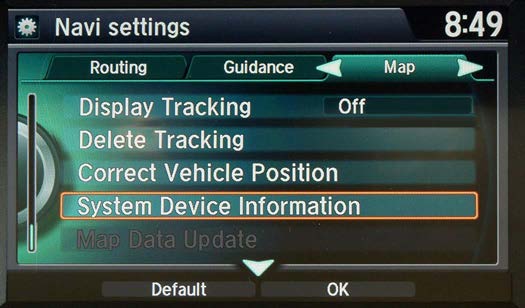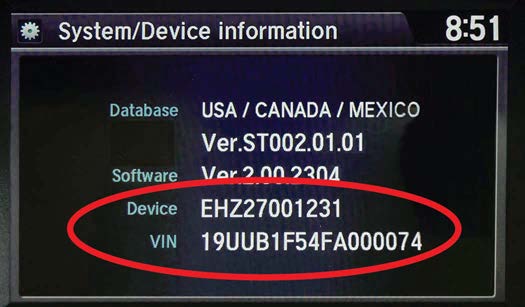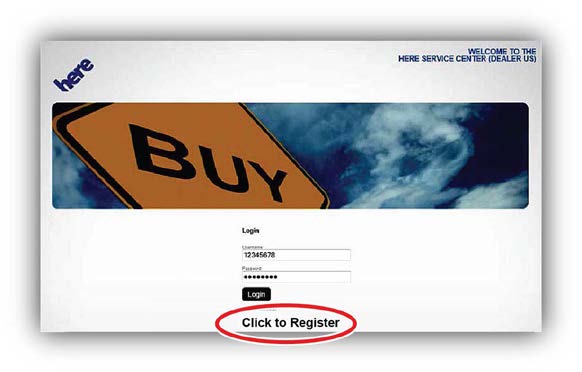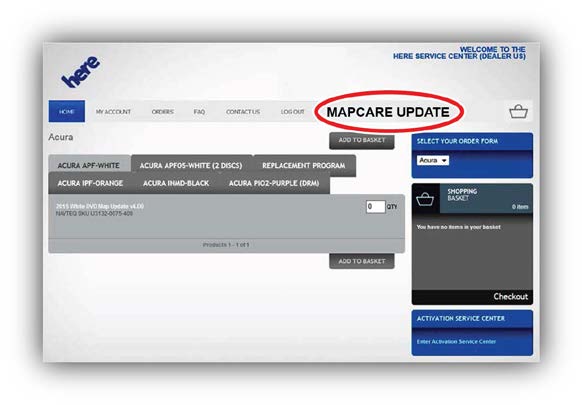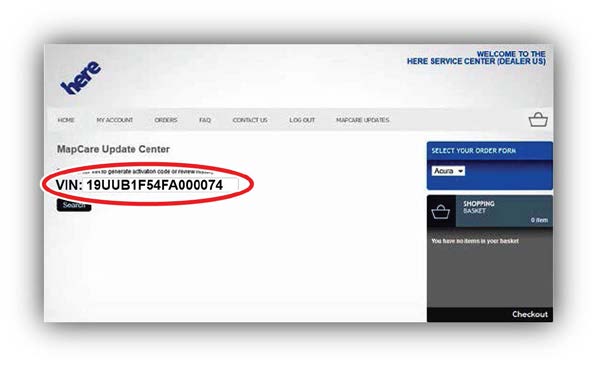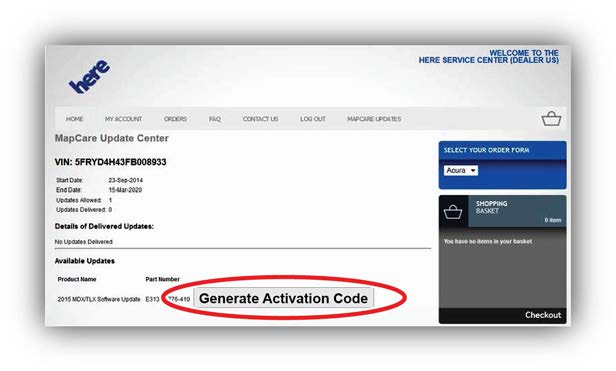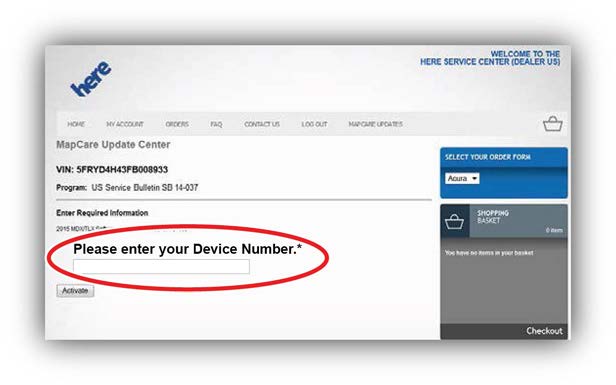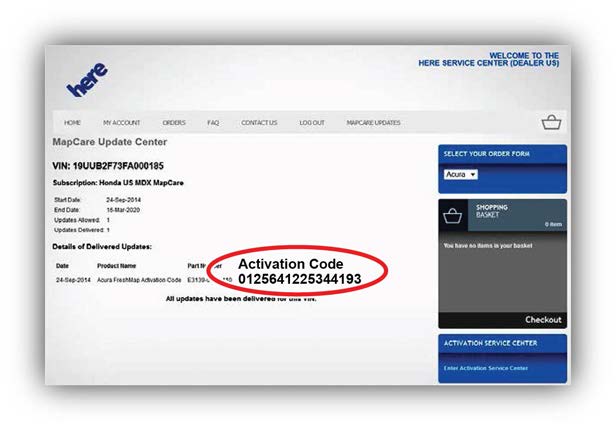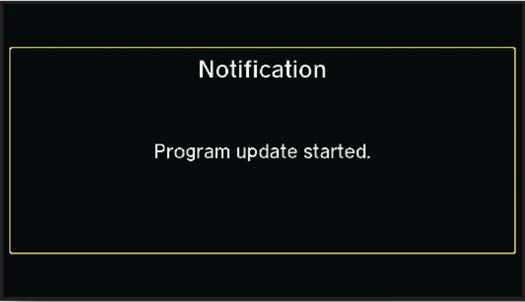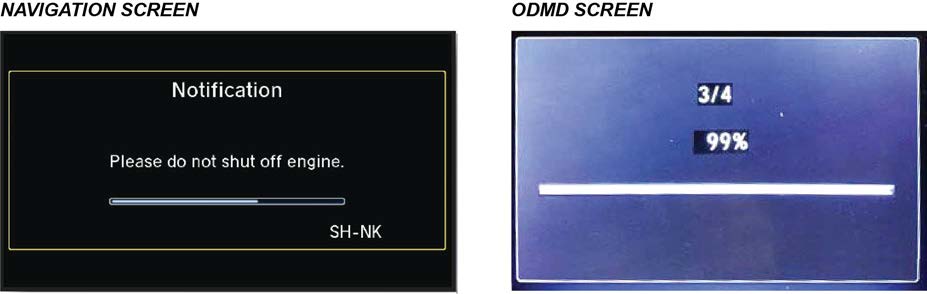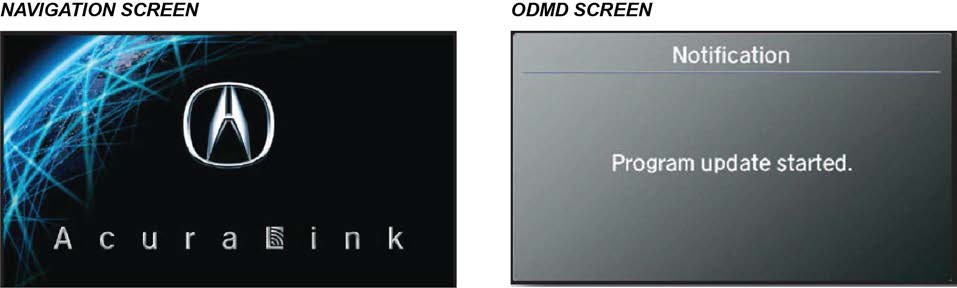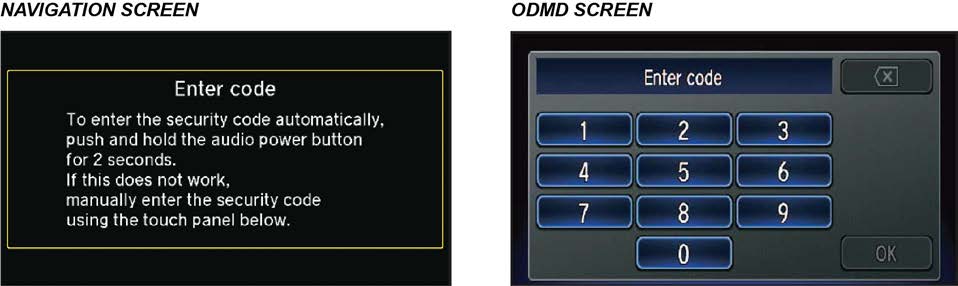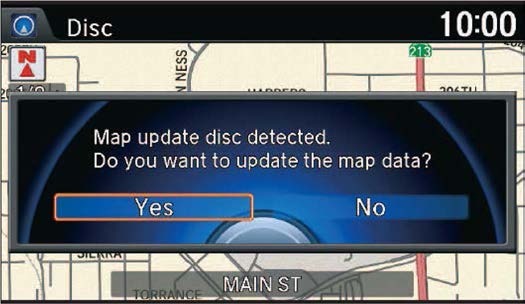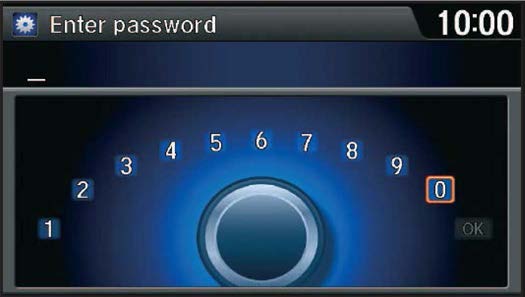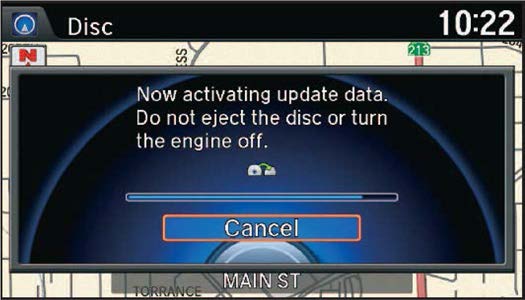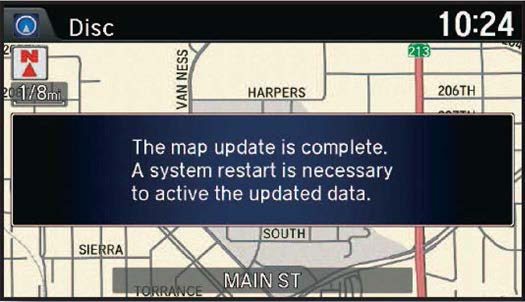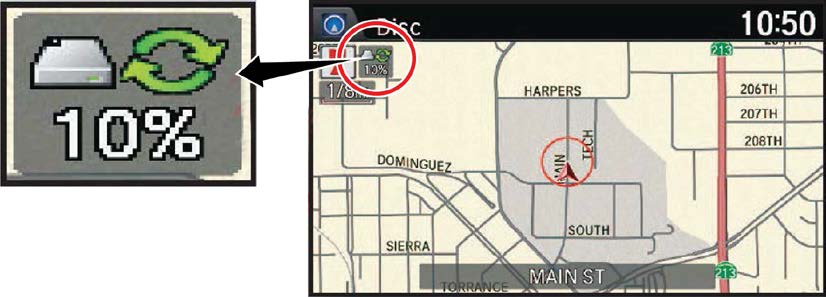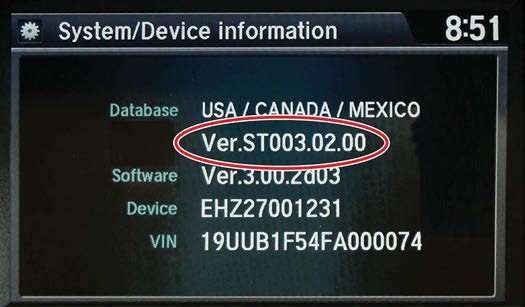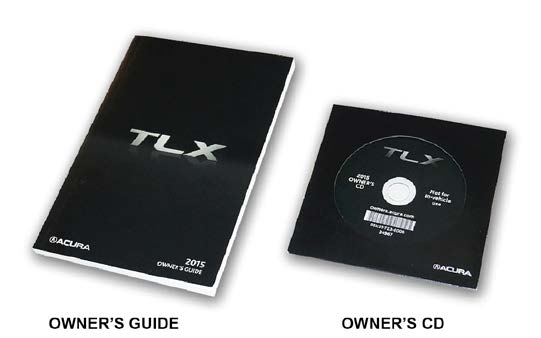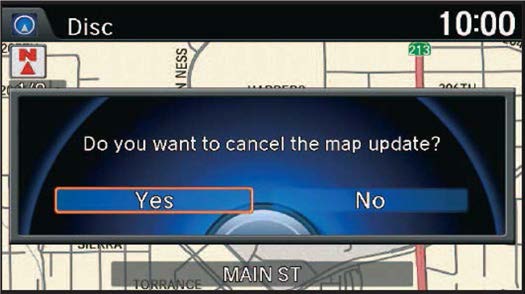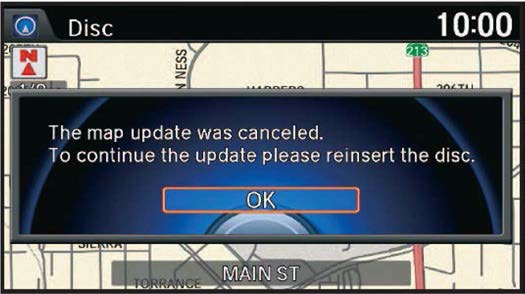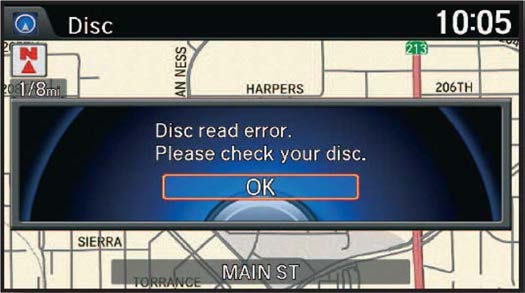| “This site contains affiliate links for which OEMDTC may be compensated” |
B14-037
April 6, 2016
00285 Version 3
Client Satisfaction Improvement Campaign: Update for 2015 MDX and TLX ODMD (Vehicles with Navigation)
Supersedes 14-037, dated November 18, 2015, to revise the information highlighted in yellow.
ELIGIBLE VEHICLES
| Year | Model | Trim | VIN Range |
| 2015 | MDX | ALL with navigation | Check the iN VIN status for eligibility |
| 2015 | TLX | ALL with navigation | Check the iN VIN status for eligibility |
REVISION SUMMARY
Under BACKGROUND, the campaign expiration date has been extended.
BACKGROUND
In a continuing effort to provide the highest level of client satisfaction, Acura has released a software update for the
has released a software update for the
audio, navigation, and hands-free phone systems. This software update provides functional and graphical improvements to make the systems more user friendly in the 2015 MDX and TLX.
For your reference, a list of changes is included at the end of this bulletin.
This update is only being offered until 3/31/2017.
NOTE: Update only the vehicles listed under AFFECTED VEHICLES otherwise, you may potentially damage the audio or audio/navigation unit.
CLIENT NOTIFICATION
Owners of affected vehicles will receive a notification of this campaign.
A copy of each letter (MDX and TLX) and the brochures are included at the end of this bulletin.
CORRECTIVE ACTION
Update the navigation system with the update DVD provided by HERE.
SOFTWARE INFORMATION
| Tool Name | Tool Number | Quantity |
| 2015 MDX and TLX Navigation System Update DVD | S3139-0120-410 | 1 |
A pack of 20 update DVDs were recently shipped to all dealers. Additional update DVDs are available through the HERE Dealer Map Update website at www.navigation.com/doc-us, or call HERE at 866-347-3020.
WARRANTY CLAIM INFORMATION
| Year/ Model | Operation Number | Description | Flat Rate Time | Defect Code | Symptom Code | Template ID | Failed Part Number |
| 2015 MDX | 0535A4 | Update the navigation system software. | 0.4 hr | 5LH00 | JK900 | 14-037N | 39542-TZ5-A14 |
| 2015 TLX | 0535A4 | 0.4 hr | 5LH00 | JL000 | 14-037P | 39542-TZ3-A13 |
Skill Level: Repair Technician
UPDATE PROCEDURE
NOTE:
- Only do this update if the iN VIN status indicates it is eligible. If you use this software update on an ineligible vehicle, you may permanently damage the unit and if the unit must be replaced, your dealership may be debited for the replacement cost.
- If you accidentally update the wrong vehicle, the unit must be replaced, and your dealership may be debited for the replacement cost.
- Before starting the update, make sure you have the VIN and DEVICE ID as shown in step 7 to get the ACTIVATION CODE.
- There are two methods to maintain a steady voltage to the client’s vehicle during the setup period.
- Do not drive the vehicle during the setup period (about 90 minutes) while the system uploads the update from the DVD.
- Do not turn the vehicle mode to OFF during the setup period. If the engine is turned off or the battery voltage is interrupted, the update may start again from the beginning or the audio-navigation unit may lock up.
- Once the activation code is entered and the map appears on the navigation screen, the vehicle can be returned to the client. The system will update for about another 5 hours, but the update is done in the background.
- The background update will only happen while the vehicle is in the ON mode. The client does not need to keep the vehicle in the ON mode continually for 5 hours. The system will automatically continue updating where it left off after the engine is restarted.
PREPARE THE VEHICLE FOR THE UPDATE
- Either start the engine and leave it running in a well ventilated area or connect a battery charger to the vehicle to maintain a steady battery voltage until the end of the setup period (about 90 minutes).
- Press the ENGINE START/STOP button to select the vehicle ON mode.
- Press the Nav button to display the navigation screen.
- Press the Settings button.
- Select Navi Settings, then press Enter.
- Scroll down to select System Device Information, then press Enter.
- Write down the Device and VIN information from the screen. You will need this information later.
NOTE: You can also take a digital photo of the screen.
- Go to the HERE Dealer Map Update site at navigation.com/doc-us and enter your username and password.
NOTE:
- The password is case sensitive.
- Many dealers were already registered and there is only one username and password per dealer. Do not register until you check with the service manager to see if you are registered.
- If your dealership was not registered, or your username or password is lost or forgotten, select Click to Register and follow the directions. Give the username and password to the service manager so that everyone can share the login information.
- Select MAPCARE UPDATE.
- Enter the VIN.
- Select Generate Activation Code.
- Enter the Device Number.
NOTE: If you make a mistake entering the device number, you will see an error code, and need to contact customer support for help. You won’t be able to reenter the number. Contact customer support by calling 866-347-3020 or online using the Contact Us option.
- Print or write down the 16-digit Activation Code.
NOTE: The code is vehicle specific. Do not try to reuse the code in a different vehicle.
UPDATE THE VEHICLE
NOTE: The total time to do this update is about 90 minutes. You do not have to be present during the update, but after 30 minutes, you will need to enter the activation code as shown in step 6. The update will not continue until you enter this code.
- Return to the vehicle, and make sure the engine is running in a well ventilated area, or there is a battery charger or a fully charged jumper battery connected to the vehicle to maintain steady battey voltage.
NOTE: The vehicle must remain ON and the update disc inserted. If the update disc is removed, the vehicle OFF mode is selected, or there is any interruption of the battery voltage, including starting the engine, the update may go back to the beginning or the audio-navigation unit may lock up.
- Make sure the navigation system has finished booting up, then insert the update DVD into the CD player slot.
- Both screens will shut off for about 10 seconds, then reboot with the Notification screen shown below.
- The software update begins, and a Notification screen appears with a loading bar.
- Once the update is loaded into the navigation system, the navigation system reboots twice.
NOTE: The second reboot happens about a minute after the first one.
- After about 30 minutes, the Enter code screen appears. Either press and hold the audio Power button for two seconds or enter the five digit anti-theft code to use the audio-navigation unit.
- Select Yes when the Map update disc detected screen appears.
- Enter the 16-digit activation code that you wrote down from the Dealer Map Update website.
- Wait for the navigation system to indicate the update is complete. When the system has completed and activated the map update, the navigation system reboots to activate the background part of the update.
NOTE:
- Do not restart the engine. The system will restart automatically.
- Do not eject the update disc or interrupt the update process because the system will discard the update and you will have to start the update again or the audio-navigation may lock up.
- After the system reboots, check that the system is updating in the background by looking for the icon as shown.
- Eject the update disc.
- Go to System Device Information and check that the database software number has changed to ST003.02.00.
- Replace the applicable Owner’s CD and Owner’s Guide with new ones. If the CD and guide are not in the vehicle, give a set to the client.
NOTE:
- The new Owner’s CD and Owner’s Guide contain new information based on the improvements from the update.
- Make sure you provide the owner’s information for the correct vehicle to the client.
- A small number of owners CDs and owner guides were sent to your dealership. If you need additional owner’s materials, order more from Helm using the following reorder numbers:
- 2015 MDX: E2592
- 2015 TLX: E2593
- You may return the vehicle to the client, but make sure to explain the system will update in the background for about 5 hours. Make sure you explain the update only occurs while the vehicle is ON, but it is OK to drive the vehicle normally; the system will automatically continue when it’s on.
POTENTIAL UPDATE MESSAGES
- The Do you want to cancel the map update? message appears if the Cancel button was pressed during the update. Select No to continue the update or select Yes to cancel the update.
- The map update was cancelled message appears if the disc is ejected during the update or if the map update was cancelled. Reinsert the update disc, then select OK.
- The Disc read error message occurs if the unit has trouble reading the map update disc. Gently clean the disc with a soft cloth, and try the disc again. If the problem persists, contact the Acura
 navigation center to help.
navigation center to help.
END
April 2016
Dear MDX owner:
To ensure Acura clients have the best ownership experience, new software is sometimes released to improve the operation of our product. Recently, we released a software update for the audio, navigation, and hands-free phone systems in your navigation-equipped MDX. This software update provides functional and graphical improvements to make the systems more user friendly.
clients have the best ownership experience, new software is sometimes released to improve the operation of our product. Recently, we released a software update for the audio, navigation, and hands-free phone systems in your navigation-equipped MDX. This software update provides functional and graphical improvements to make the systems more user friendly.
A few examples of improvements include:
- Enter a destination address by saying the entire address using voice commands.
- Adjust navigation guidance volume using the audio volume knob or steering wheel controls.
- Customize audio source locations—put your most used selections in the order you want.
- Tune or store audio presets and viewing artist and song title information—all from one screen.
A brochure detailing more specific improvements is included, and is also available at your dealer. In addition, we have created some helpful videos explaining the changes and showing the new functionality, available at www.youtube.com/user/Acura under the ODMD Playlist.
Our records tell us that you are the current owner or lessee of a 2015 MDX eligible for this update. To take advantage of the improved functionality, please call your Acura dealer and schedule a service appointment before March 31, 2017. After this date, the offer will expire. The software update is provided free of charge and takes a few hours to download onto your vehicle.
dealer and schedule a service appointment before March 31, 2017. After this date, the offer will expire. The software update is provided free of charge and takes a few hours to download onto your vehicle.
We believe the updated software will provide you greater satisfaction with your vehicle, and we encourage you to take advantage of this update. If you have questions about this notice, or need assistance with locating an Acura dealer, please call Acura
dealer, please call Acura Client Relations at (800) 382-2238.
Client Relations at (800) 382-2238.
If you have received this notice in error, or the name/address information is not correct, please complete, sign, and return the enclosed postage-paid Information Change Card so we can update our records.
Thank you for your continued loyalty to Acura .
.
Sincerely,
Bruce T. Smith
Senior Vice President
American Honda Motor Co., Inc.
Motor Co., Inc.
April 2016
Dear TLX owner:
To ensure Acura clients have the best ownership experience, new software is sometimes released to improve the operation of our product. Recently, we released a software update for the audio, navigation, and hands-free phone systems in your navigation-equipped TLX. This software update provides functional and graphical improvements to make the systems more user friendly.
clients have the best ownership experience, new software is sometimes released to improve the operation of our product. Recently, we released a software update for the audio, navigation, and hands-free phone systems in your navigation-equipped TLX. This software update provides functional and graphical improvements to make the systems more user friendly.
A few examples of improvements include:
- Adjust navigation guidance volume using the audio volume knob or steering wheel controls.
- Customize audio source locations—put your most used selections in the order you want.
- Tune or store audio presets and viewing artist and song title information—all from one screen.
A brochure detailing more specific improvements is included, and is also available at your dealer. In addition, we have created some helpful videos explaining the changes and showing the new functionality, available at www.youtube.com/user/Acura under the ODMD Playlist.
Our records tell us that you are the current owner or lessee of a 2015 TLX eligible for this update. To take advantage of the improved functionality, please call your Acura dealer and schedule a service appointment before March 31, 2017. After this date, the offer will expire. The software update is provided free of charge and takes a few hours to download onto your vehicle.
dealer and schedule a service appointment before March 31, 2017. After this date, the offer will expire. The software update is provided free of charge and takes a few hours to download onto your vehicle.
We believe the updated software will provide you greater satisfaction with your vehicle, and we encourage you to take advantage of this update. If you have questions about this notice, or need assistance with locating an Acura dealer, please call Acura
dealer, please call Acura Client Relations at (800) 382-2238.
Client Relations at (800) 382-2238.
If you have received this notice in error, or the name/address information is not correct, please complete, sign, and return the enclosed postage-paid Information Change Card so we can update our records.
Thank you for your continued loyalty to Acura .
.
Sincerely,
Bruce T. Smith
Senior Vice President
American Honda Motor Co., Inc.
Motor Co., Inc.
